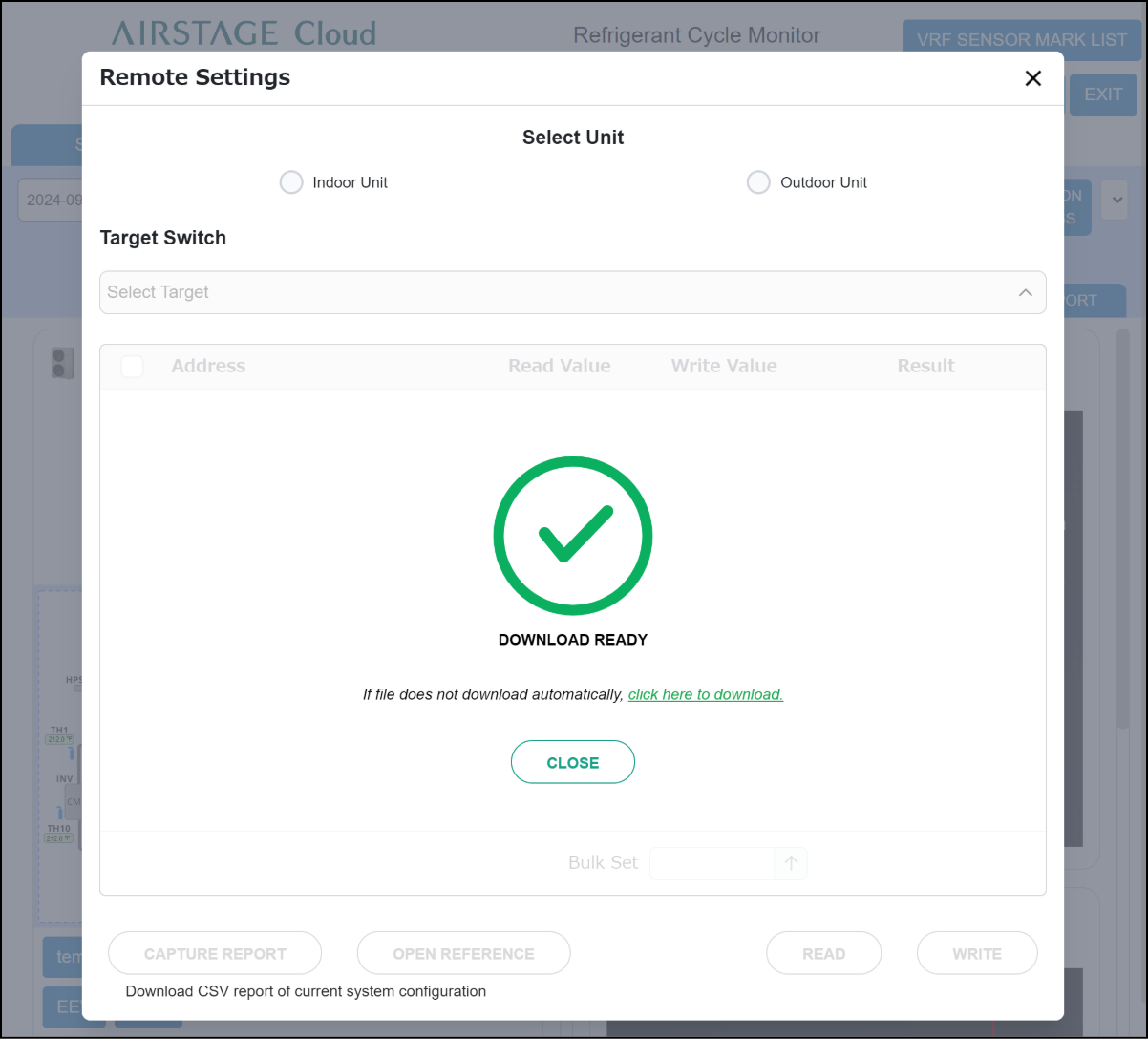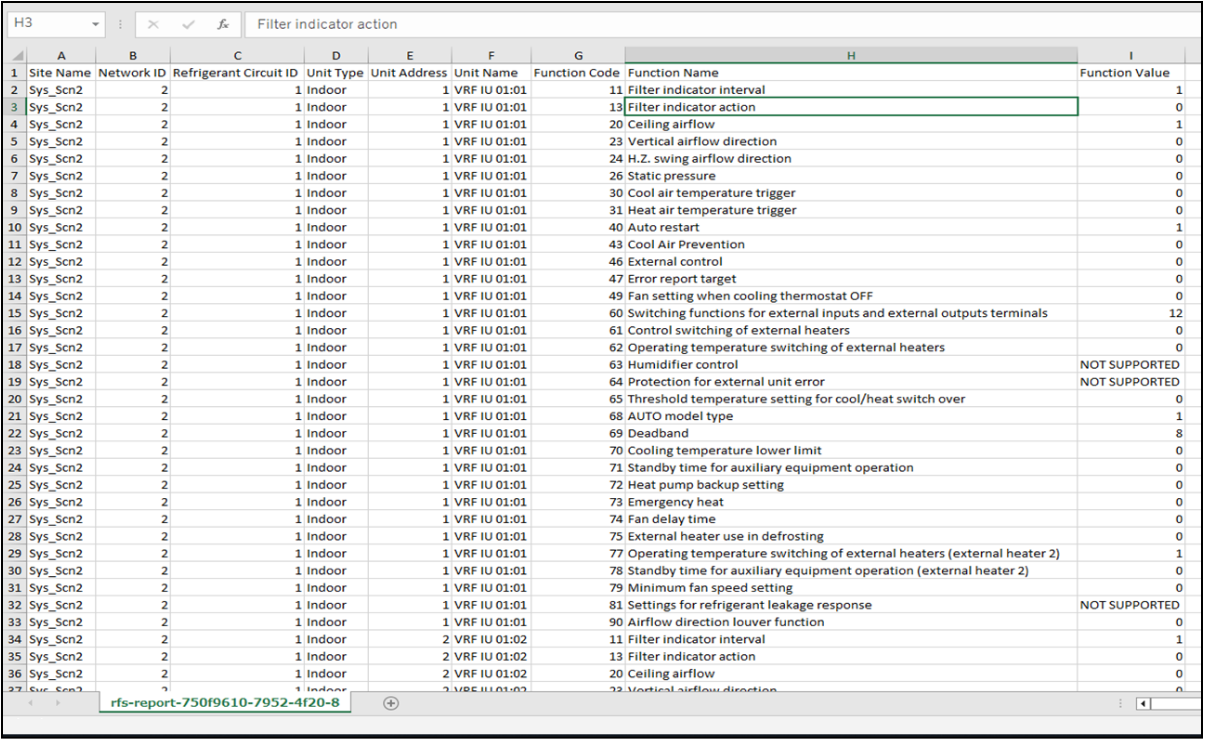Remote Function Setting
This function performs “Read” and “Write” on the function settings (Target switch) of the indoor unit and outdoor unit to achieve optimal operation according to the installation environment. In addition, the results of “Read” and “Write” can be output as a list report.
- Tap the “REMOTE SETTINGS” button on the “Refrigerant Cycle Monitor” screen.
- “Remote Settings” modal appears.
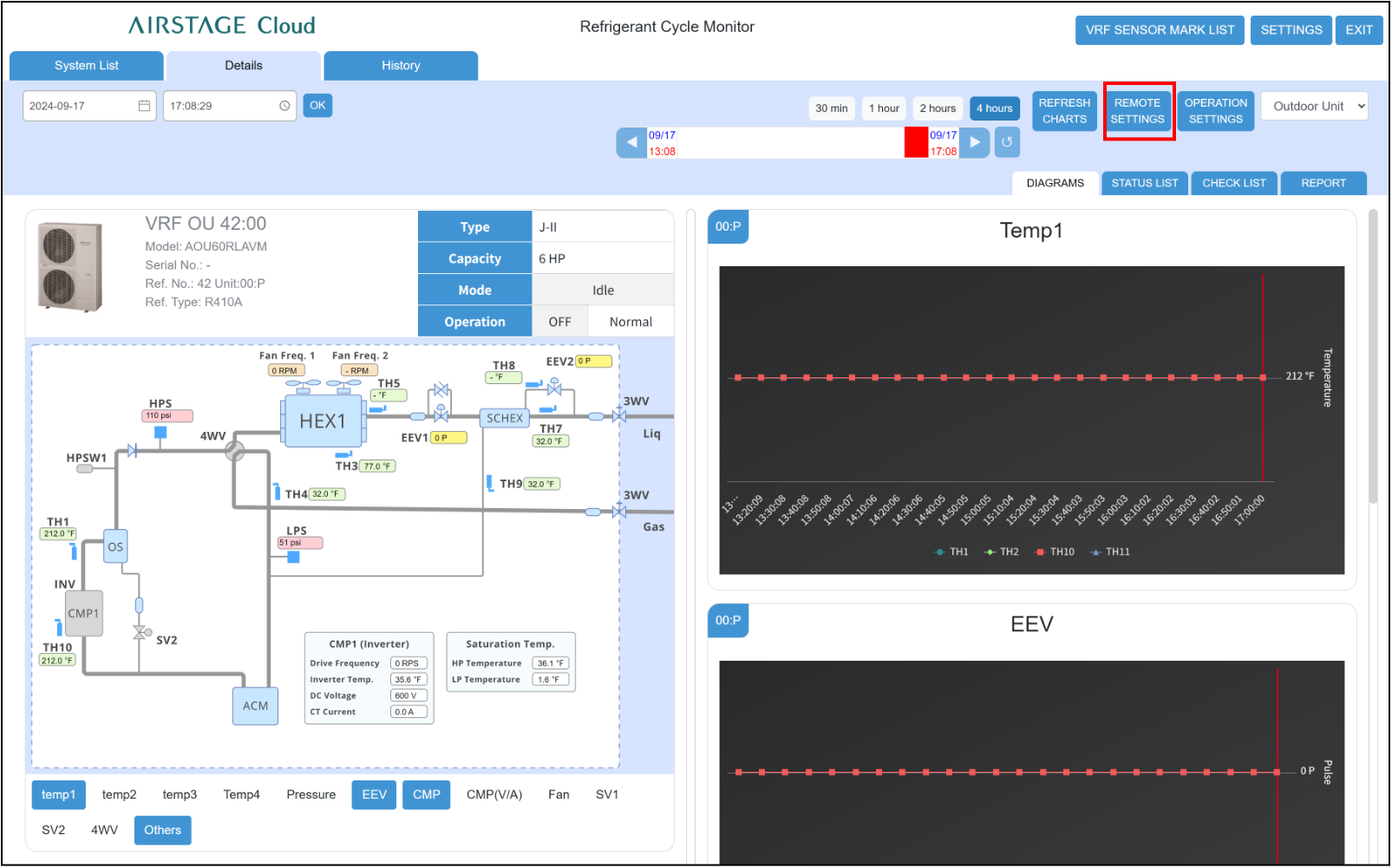
- Select either “Indoor Unit” or “Outdoor Unit”.
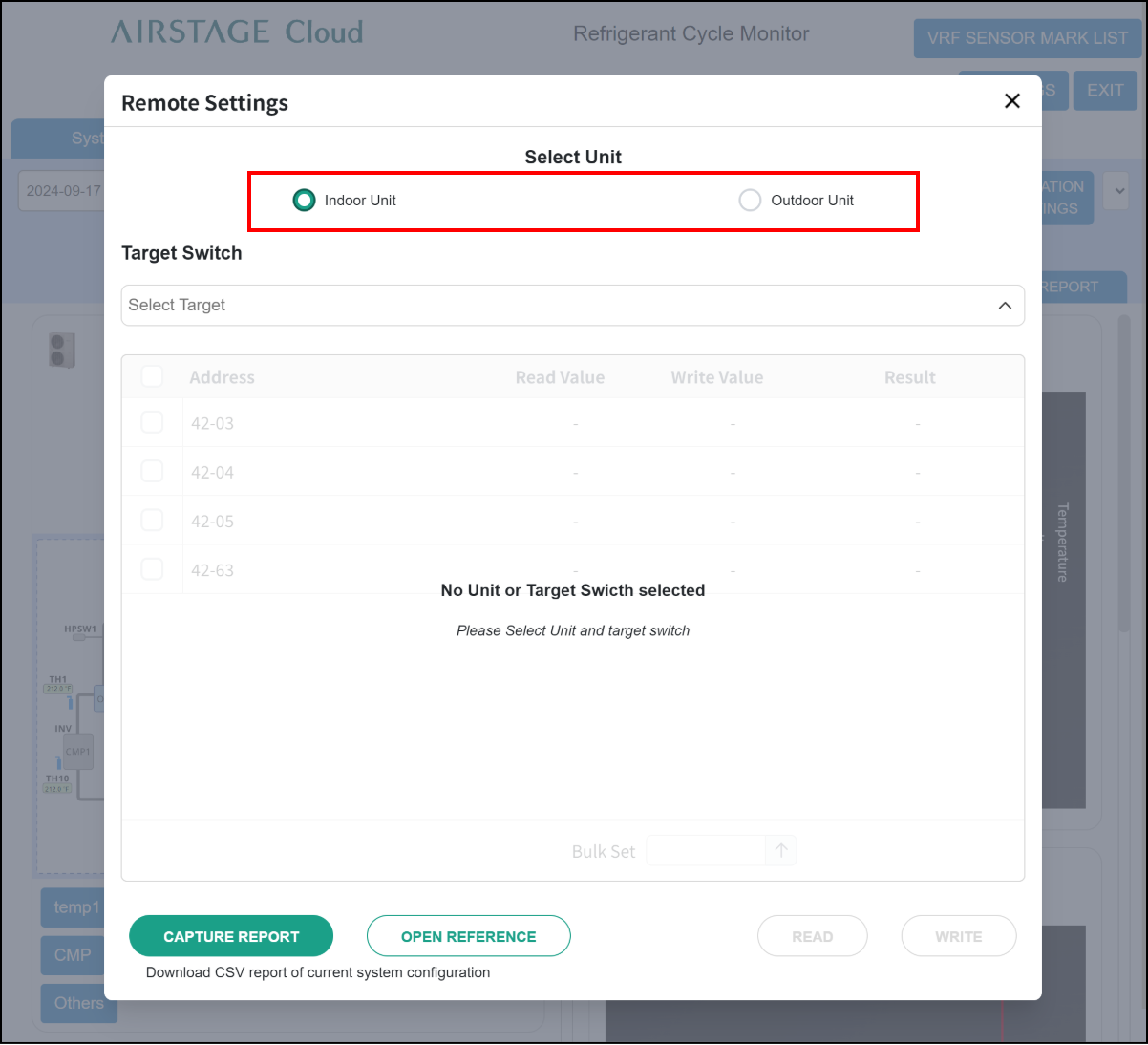
NOTES:
If the VRF system is in the following state, neither “Indoor Unit” nor “Outdoor Unit” can be selected. Use this function after resolving any problems
- The maintenance functions such as the same Remote function setting and Scan are performed from other VRF controller and Service Tool (UTY-ASGXZ1).
- The VRF system is in emergency stop state
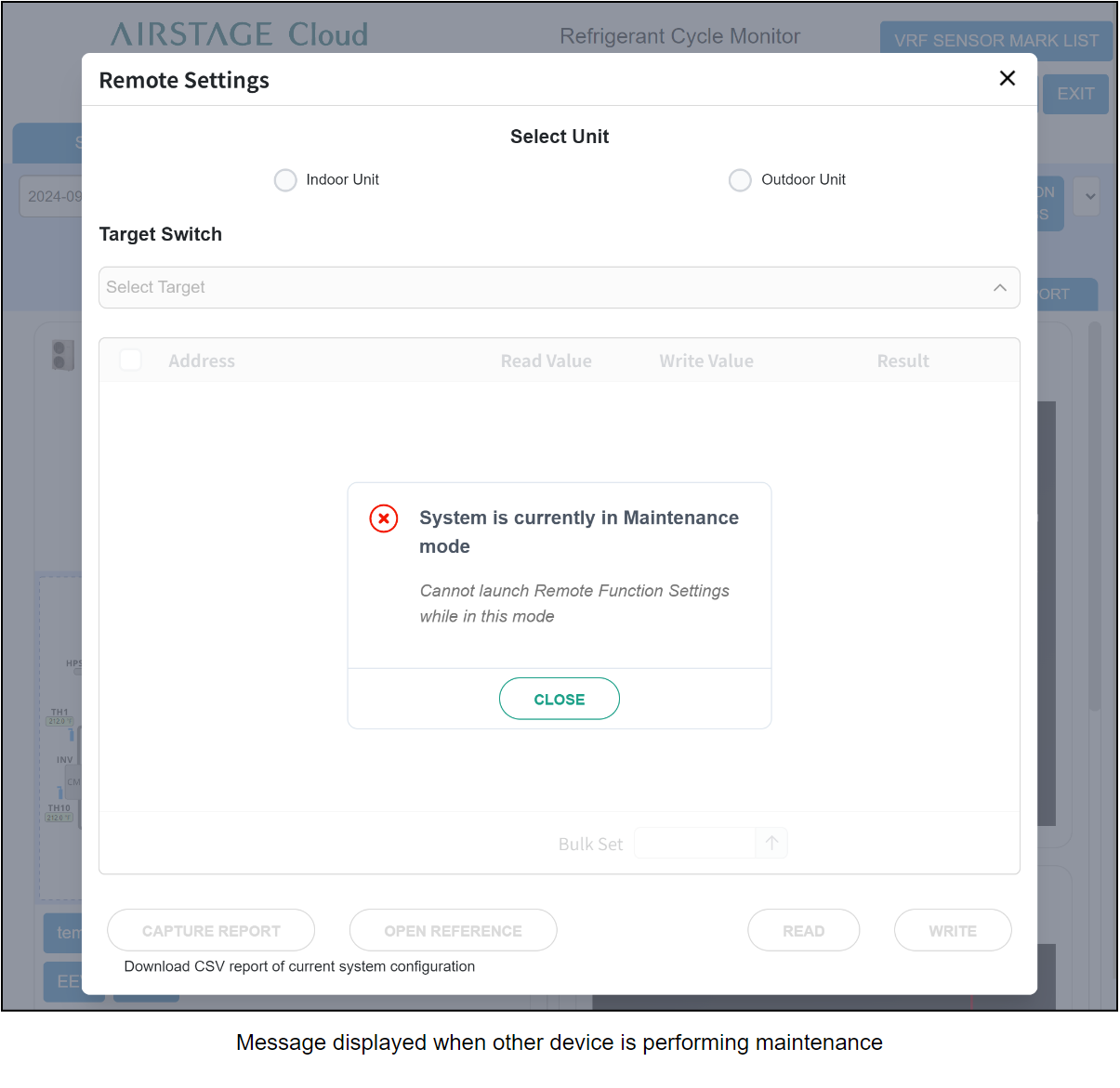
Message displayed when other device is performing maintenance
NOTE:
- Some outdoor units cannot use this function.
- To perform the Function Setting, set it from the outdoor unit circuit board.
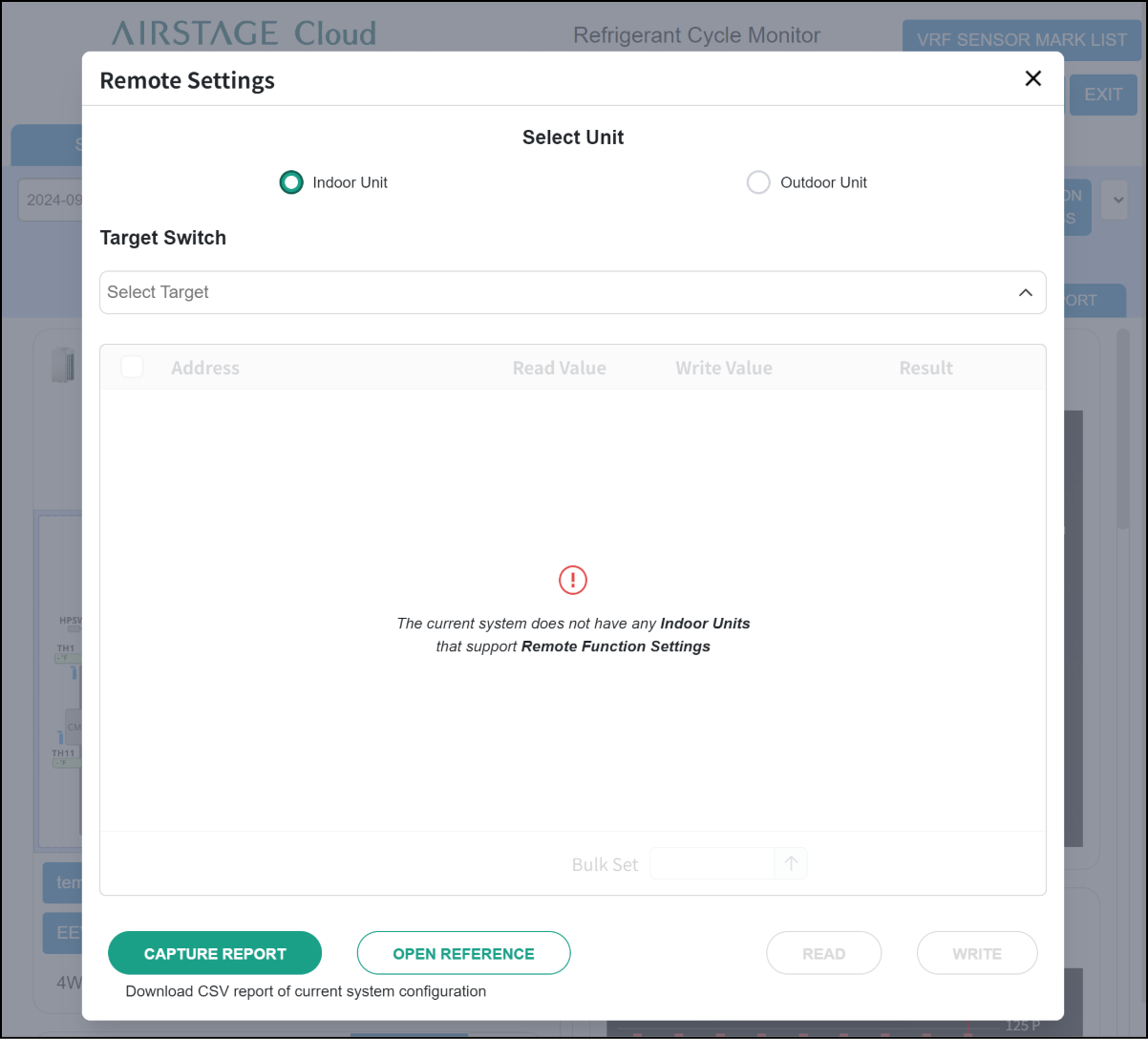
- Select the function to perform “Read” or “Write” from Target Switch list.
Step1
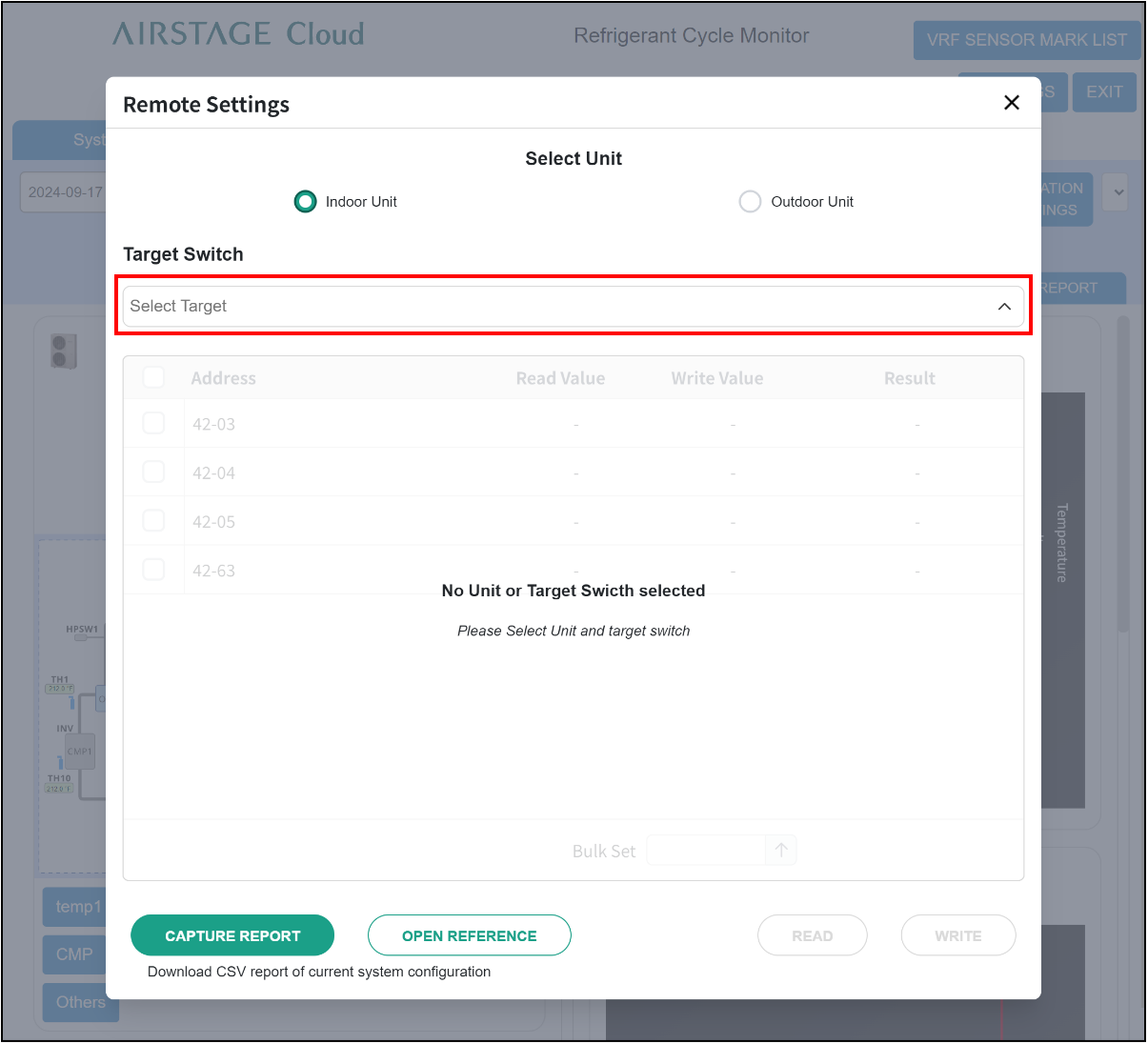
Step2
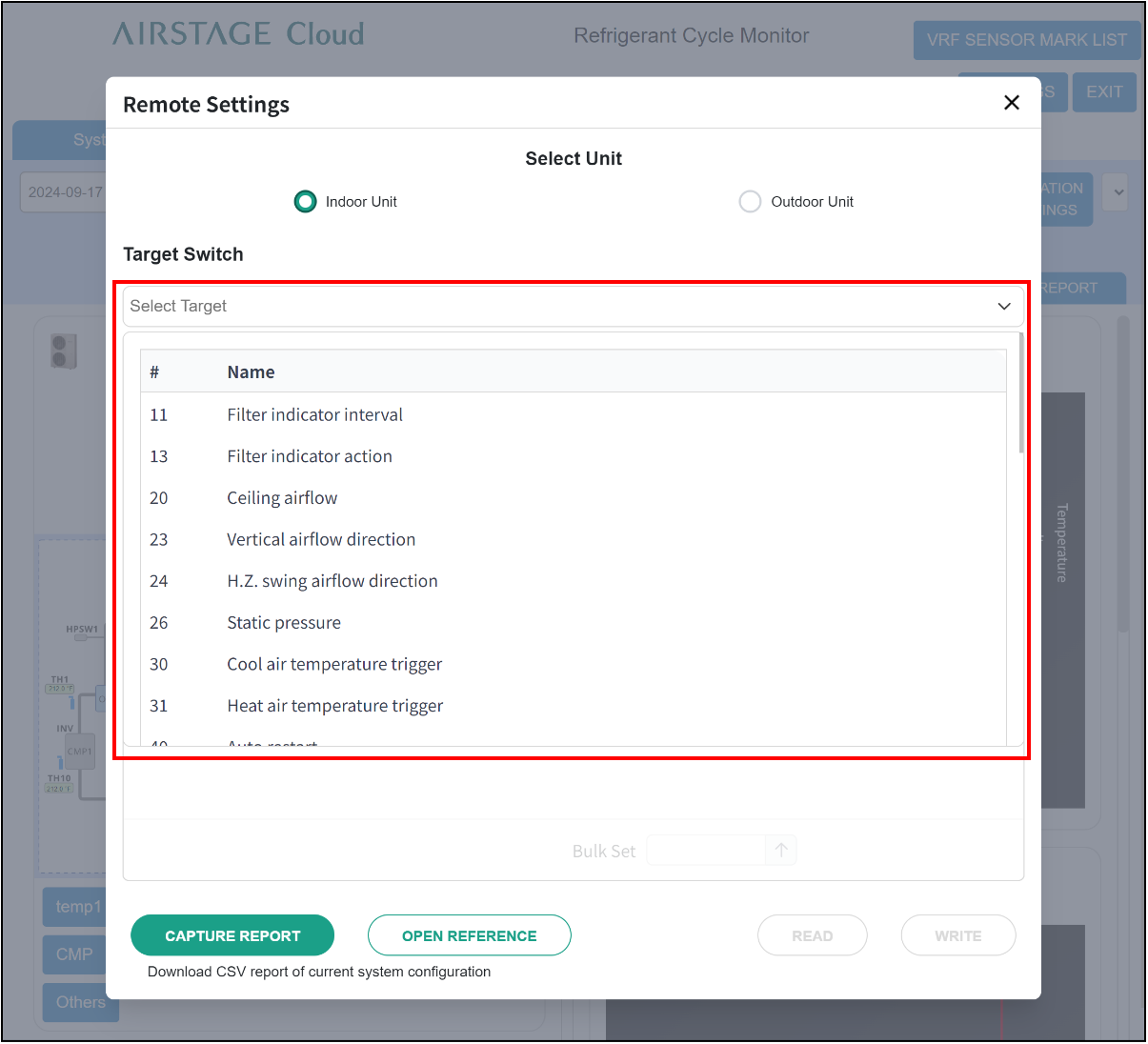
NOTE:
The functions (Target Switch) that can be used for “Read” and “Write” differ depending on the model of indoor and outdoor units.
- Select the target indoor or outdoor units. Check the □ box at the top to select all indoor or outdoor units in a list.
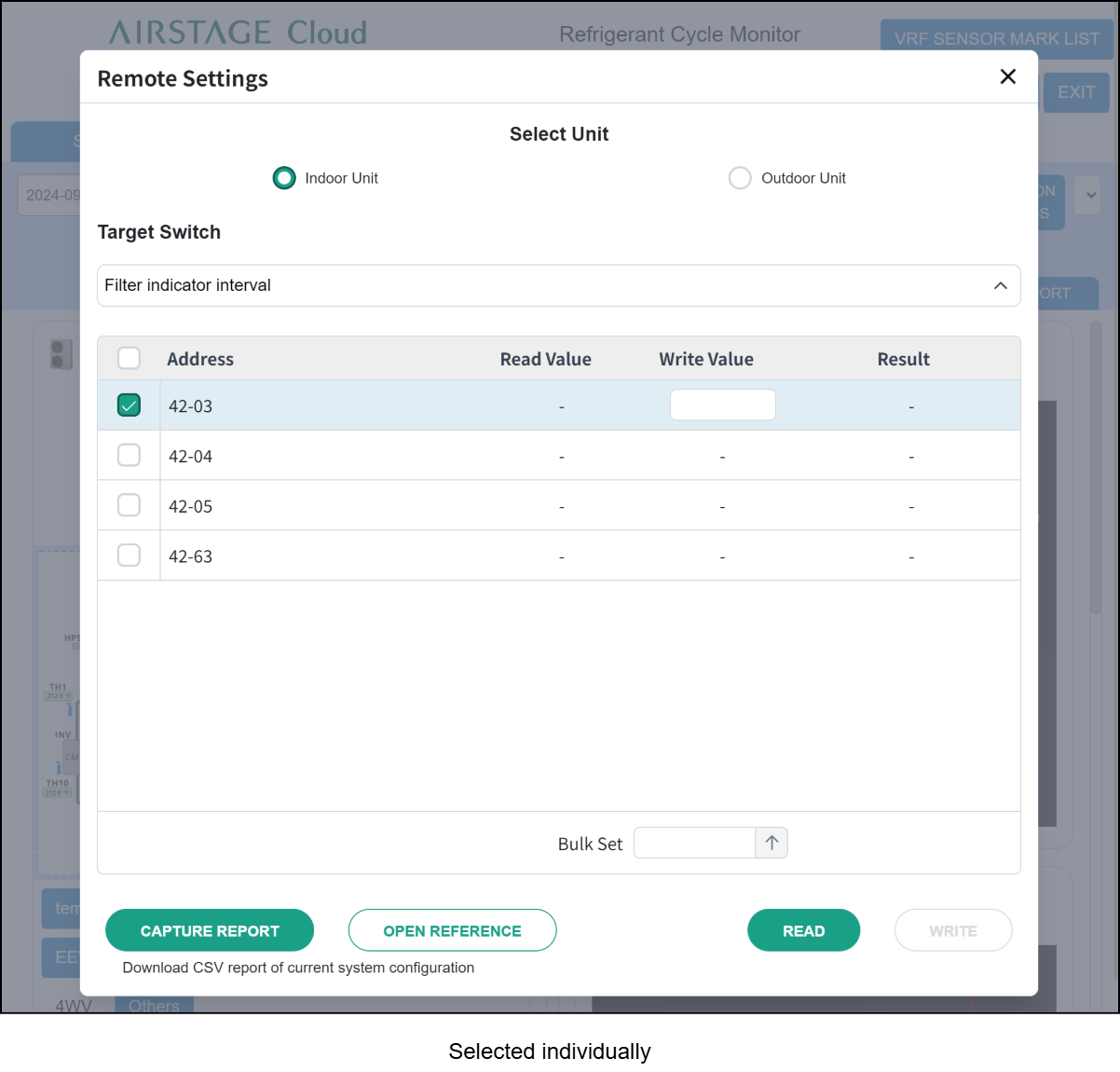
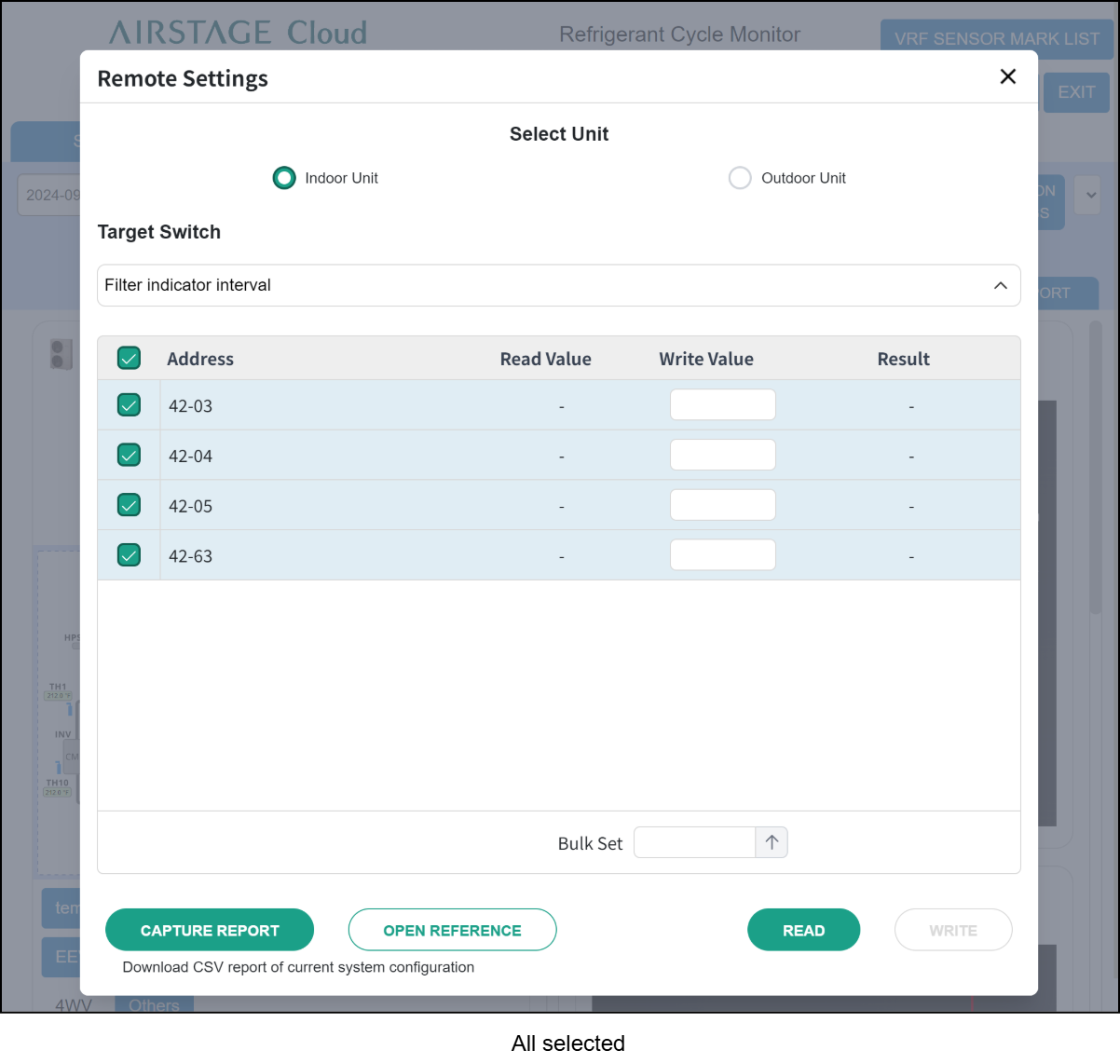
- Perform “Read” to check the currently set value. Tap the “Read” button at the bottom of the screen.
If a large number of units are selected, this process may take several minutes or longer.
Step1
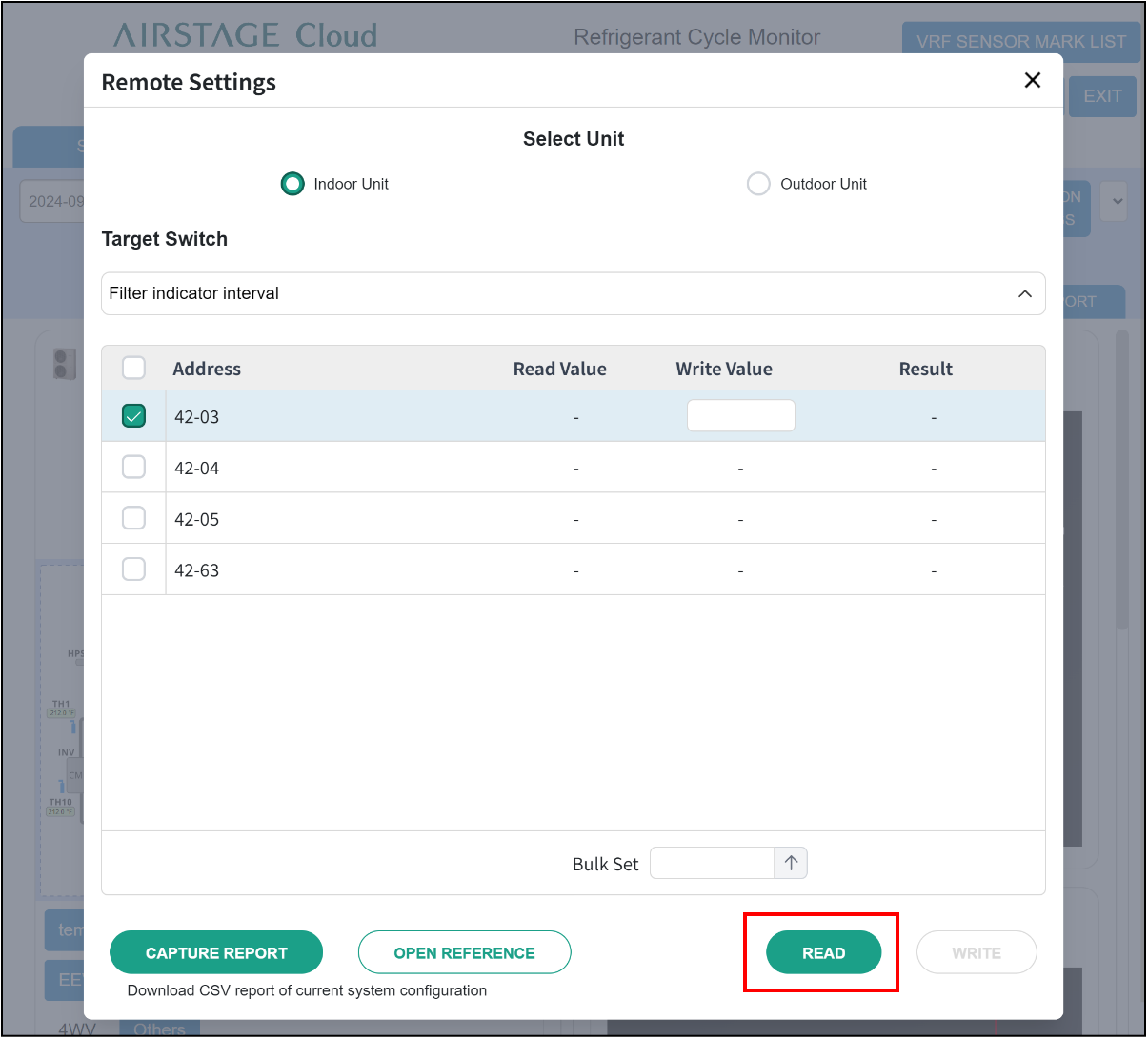
Step2
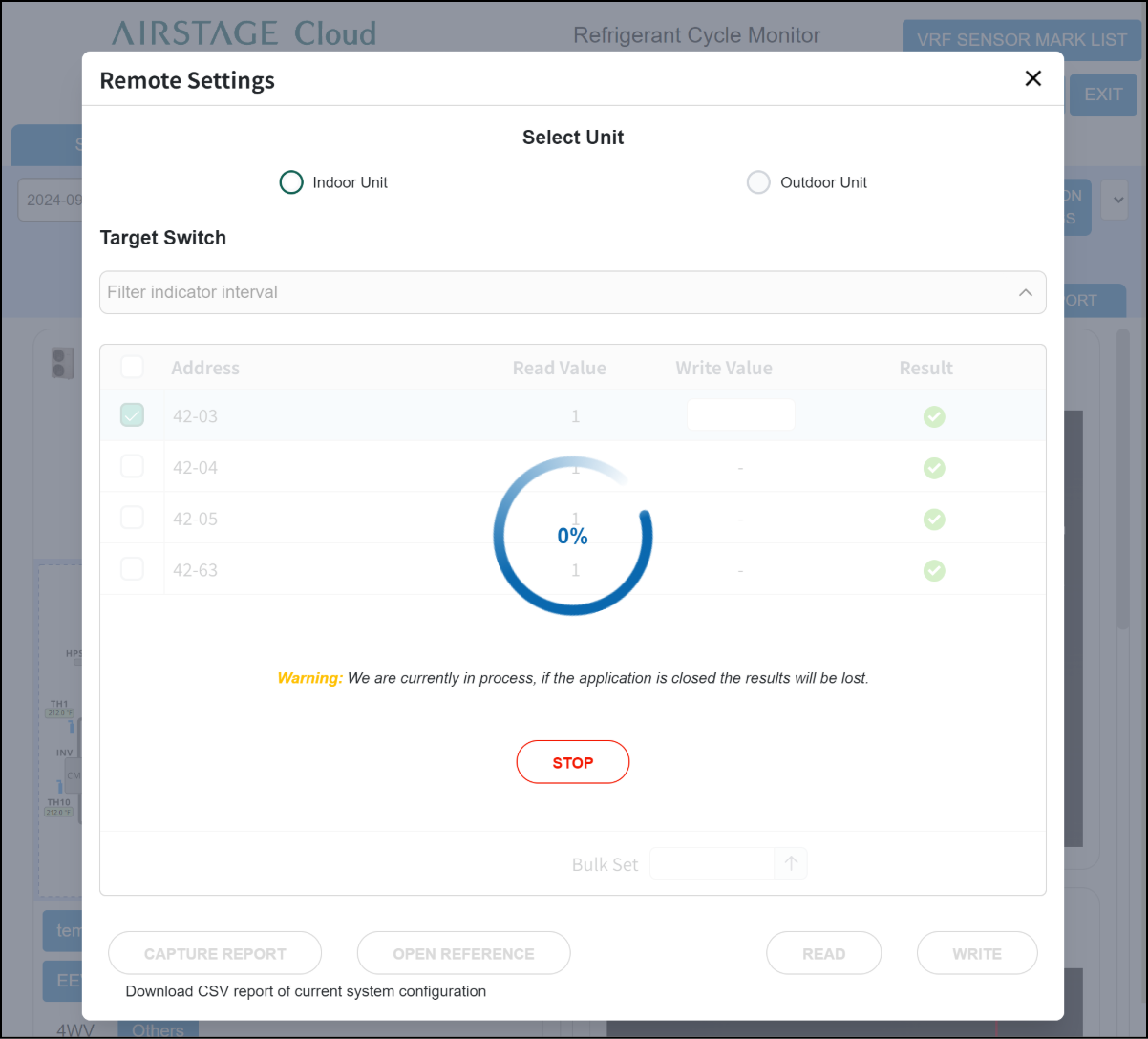
Step3
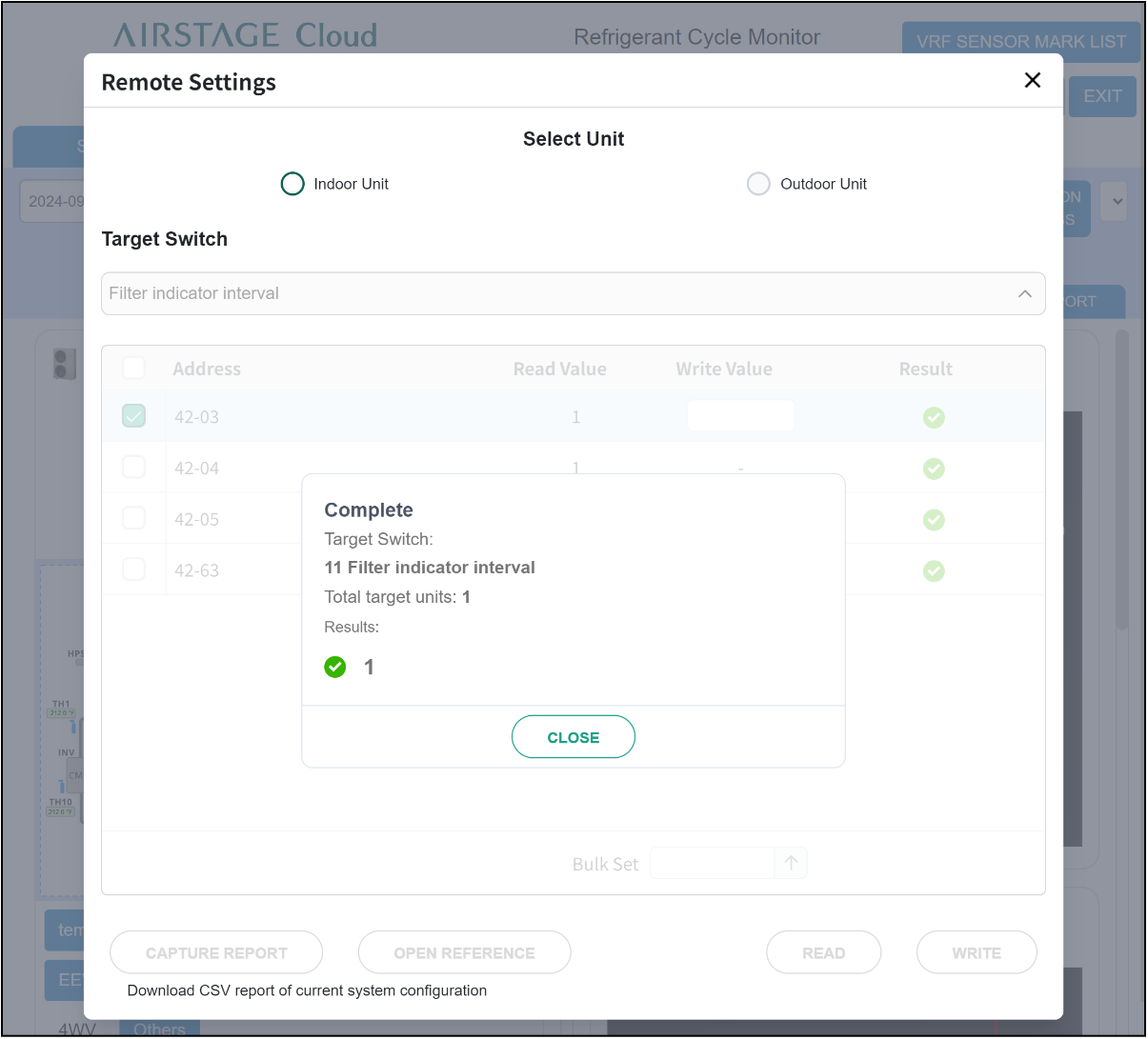
NOTES:
When “Read” fails, check the followings. (The same applies to “Write”.)
- The target unit is turned on.
- There is no error in the target unit.
- The maintenance functions such as the same Remote function setting and Scan are not performed from other VRF controller and Service Tool (UTY-ASGXZ1).
- The VRF system is not in emergency stop state.
- Indoor and outdoor units support the corresponding Target Switch. (For details, refer to one of Installation Manual, Service Manual, or Design and Technical Manual for indoor or outdoor units.)
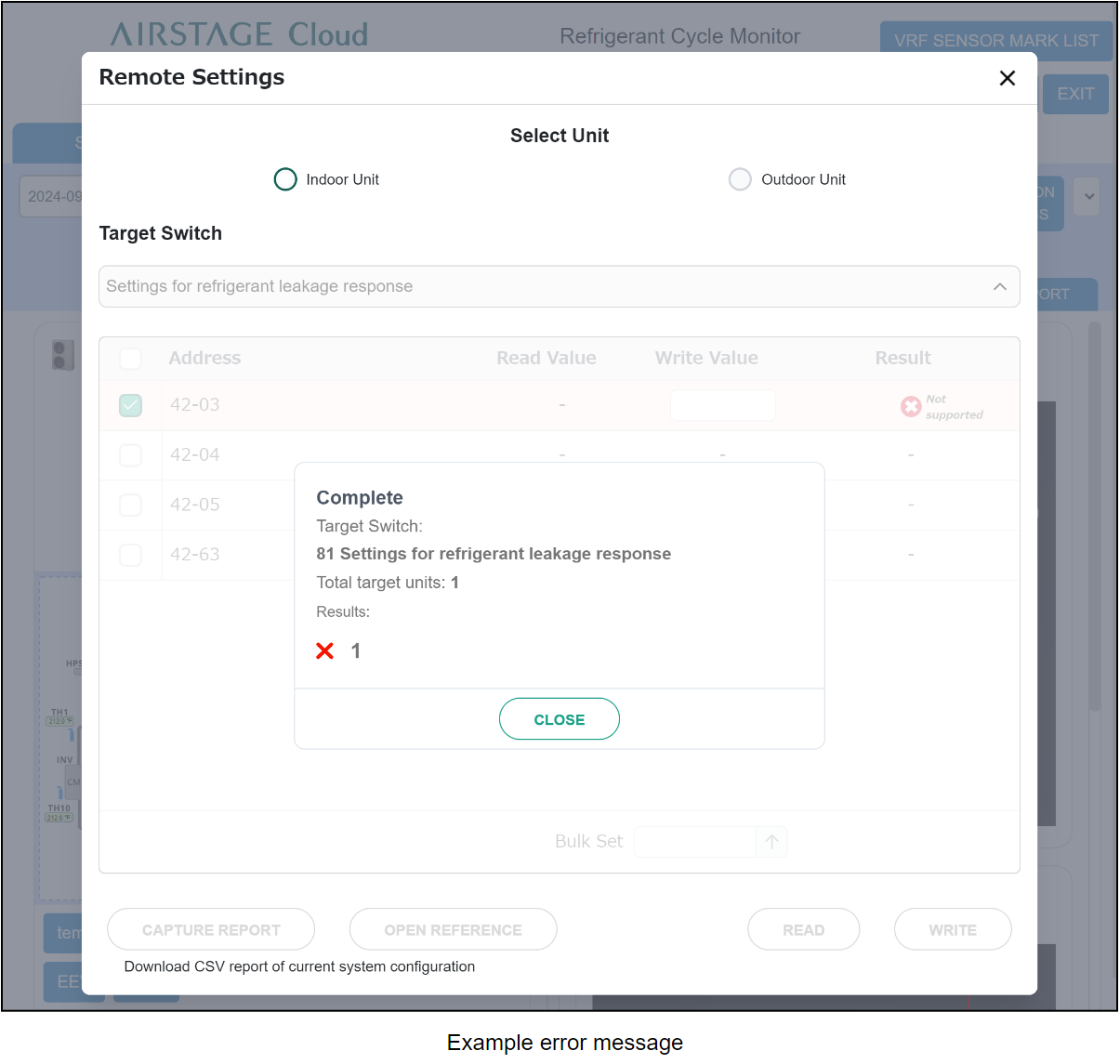
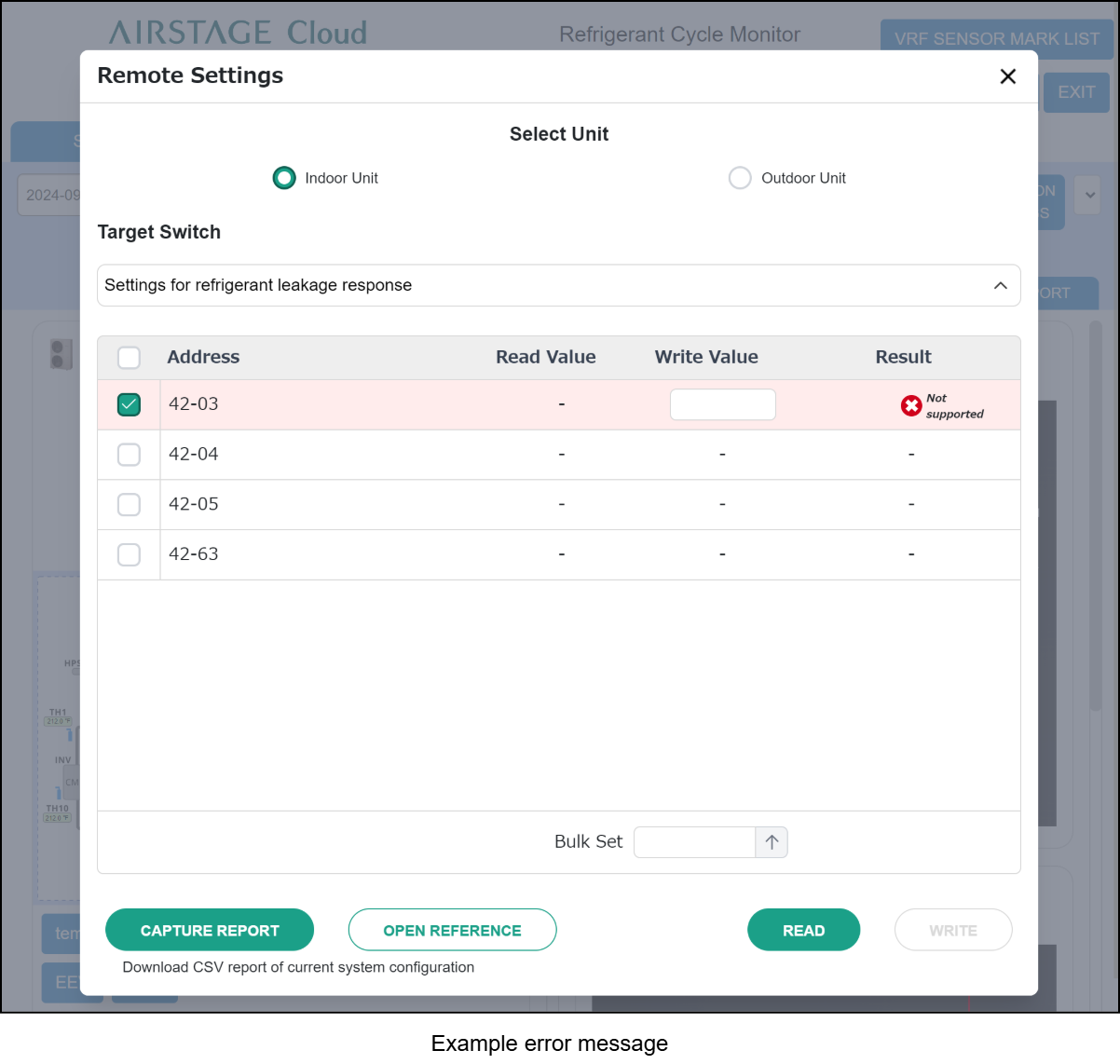
- Perform “Write” to change the value in the function. Enter the value (0 to 99) in “Write Value” field of target unit and tap the “Write” button.
If a large number of units are selected, this process may take several minutes or longer.
Step1
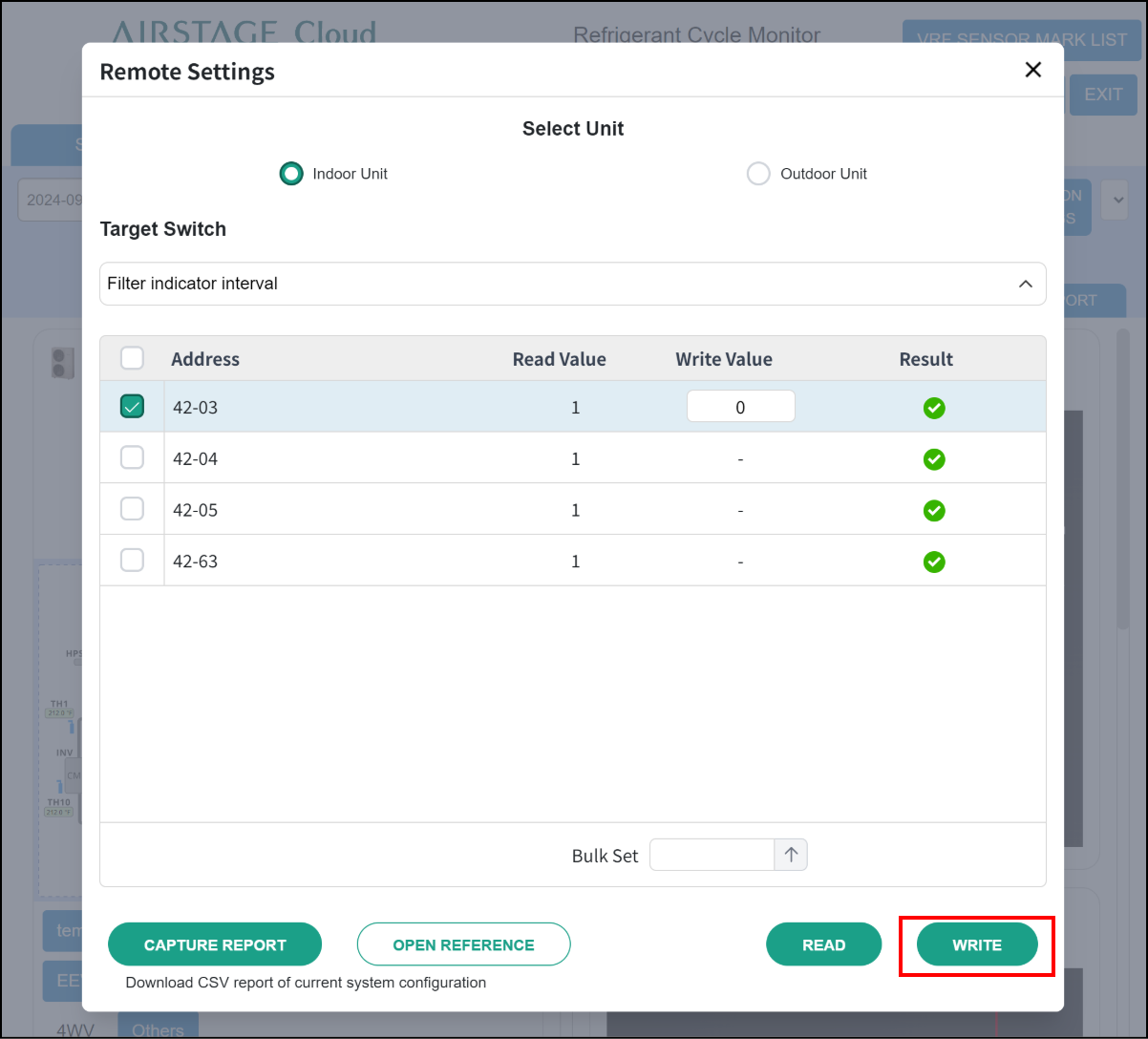
Step2
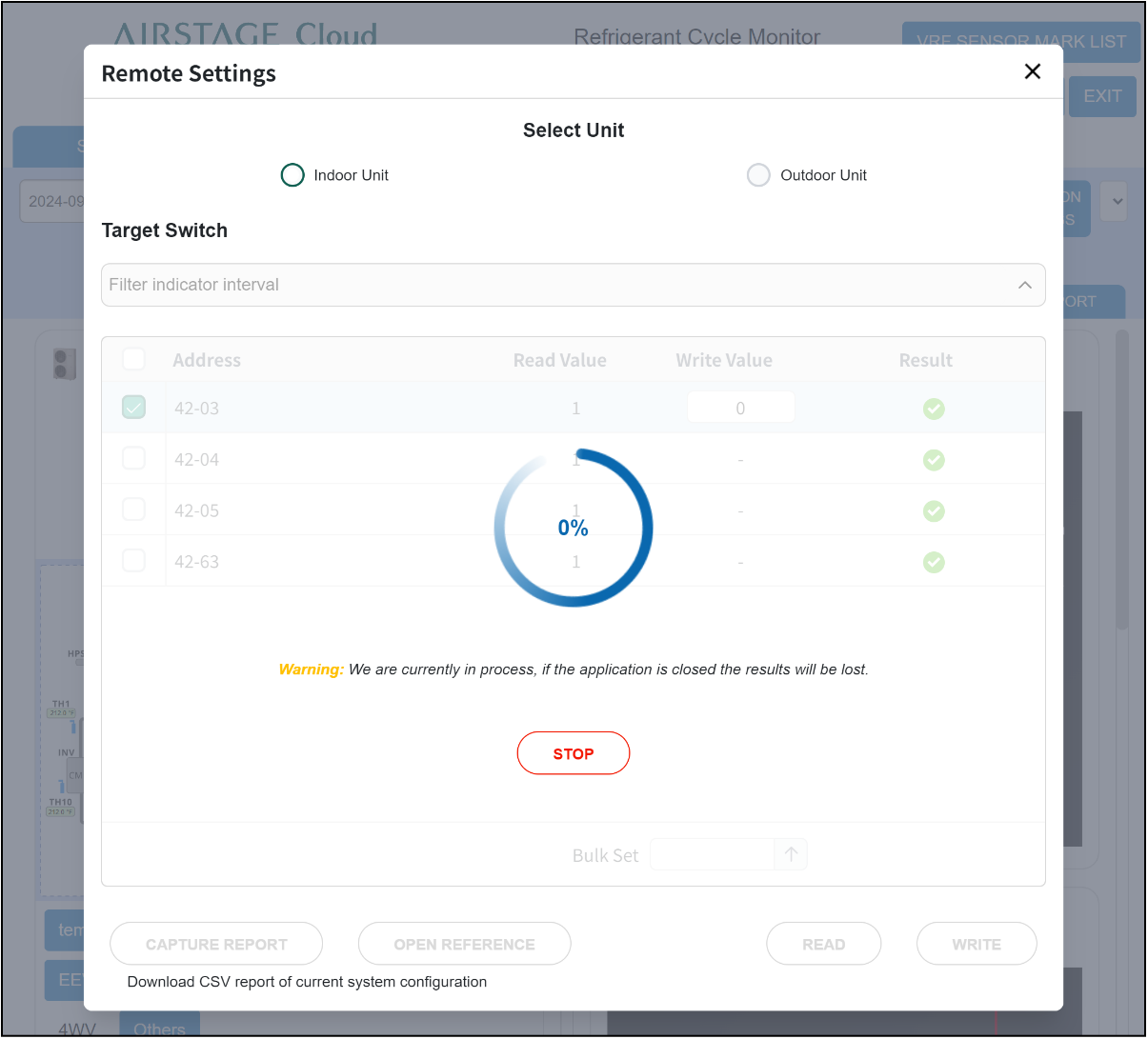
Step3
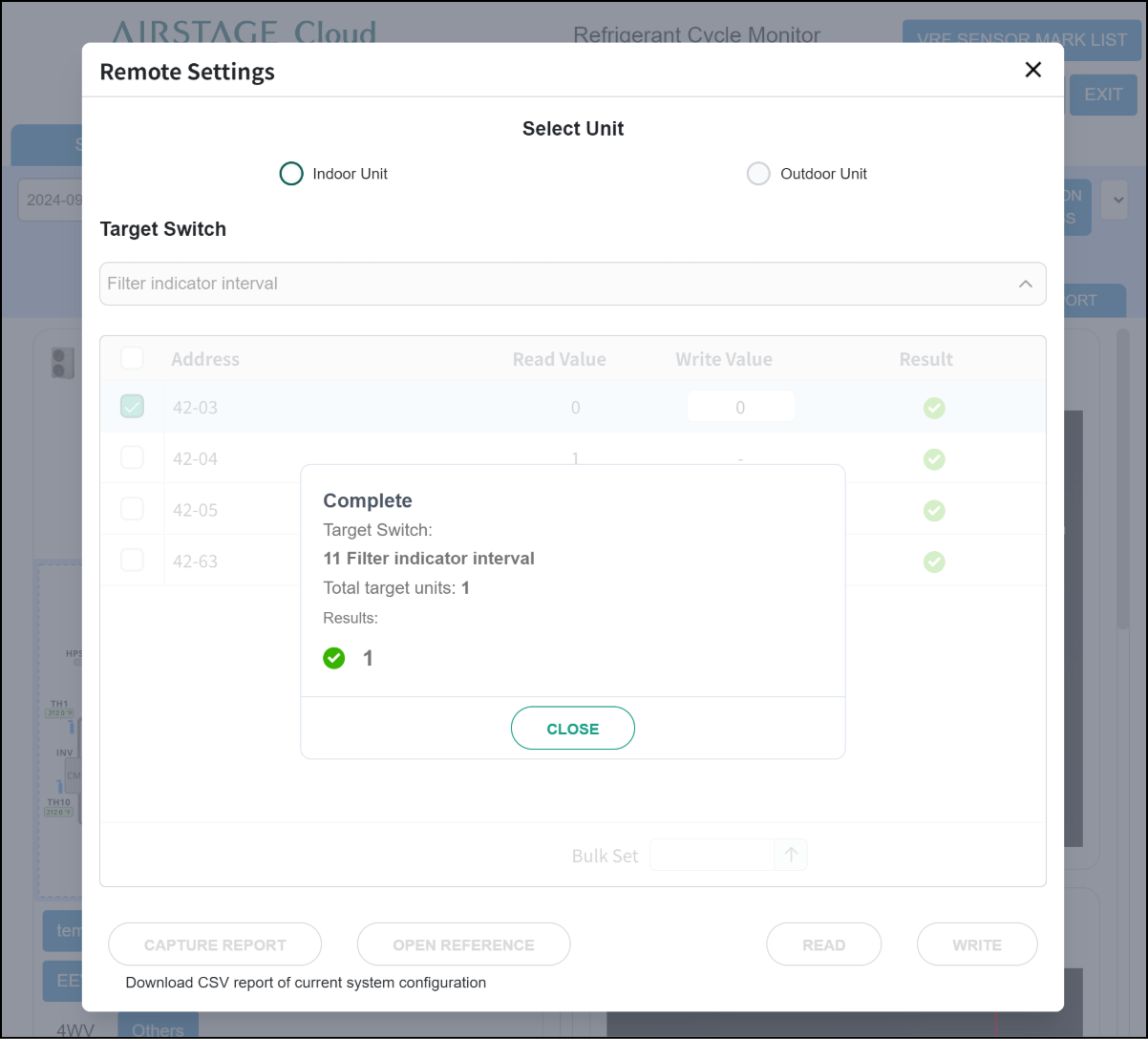
In addition, “Bulk Set” at the bottom of screen can be used to enter the same value for all target units while multiple units are selected.
Enter the value (0 to 99) in “Bulk Set” field and tap the ↑ button.
Step1
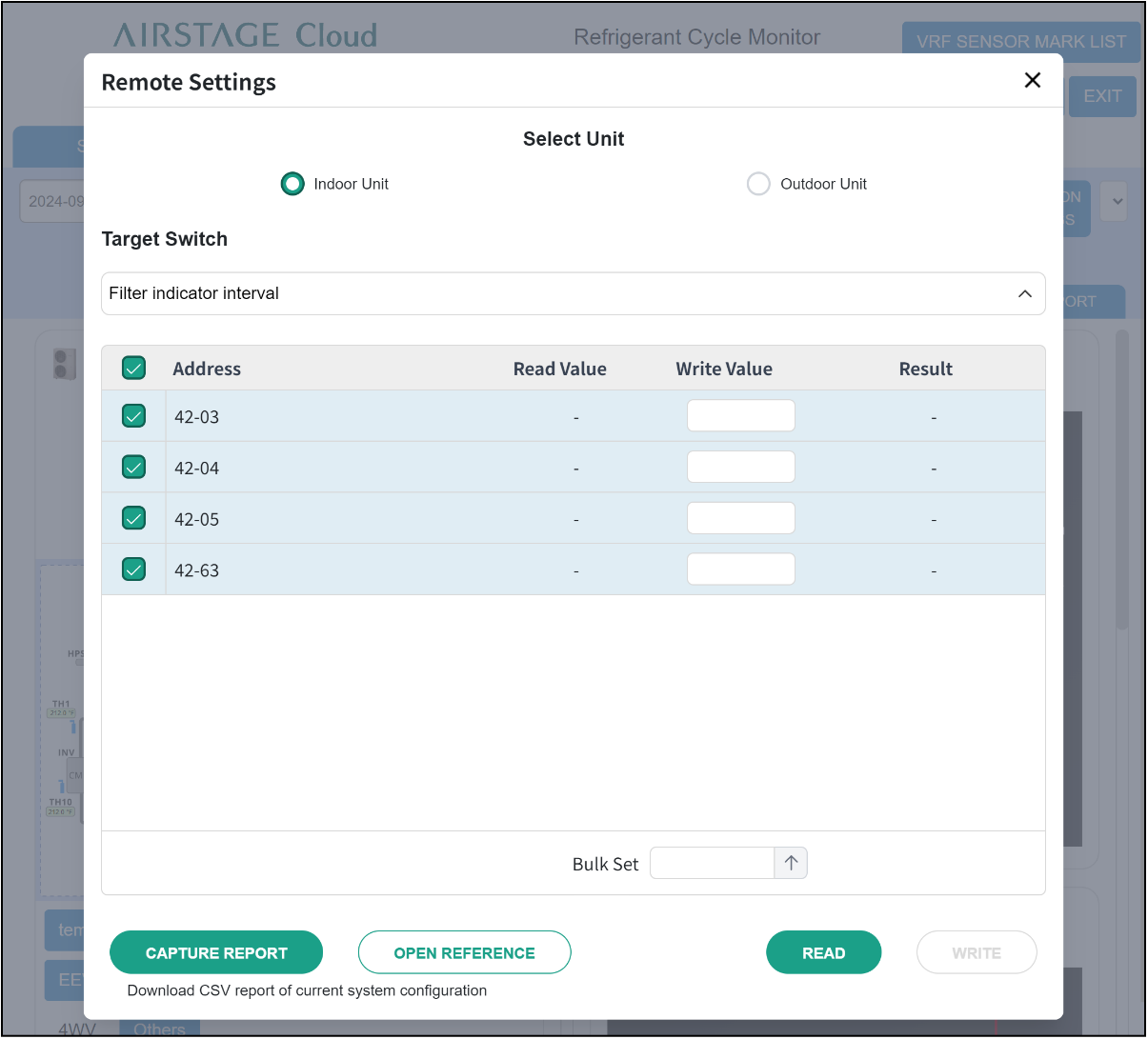
Step2
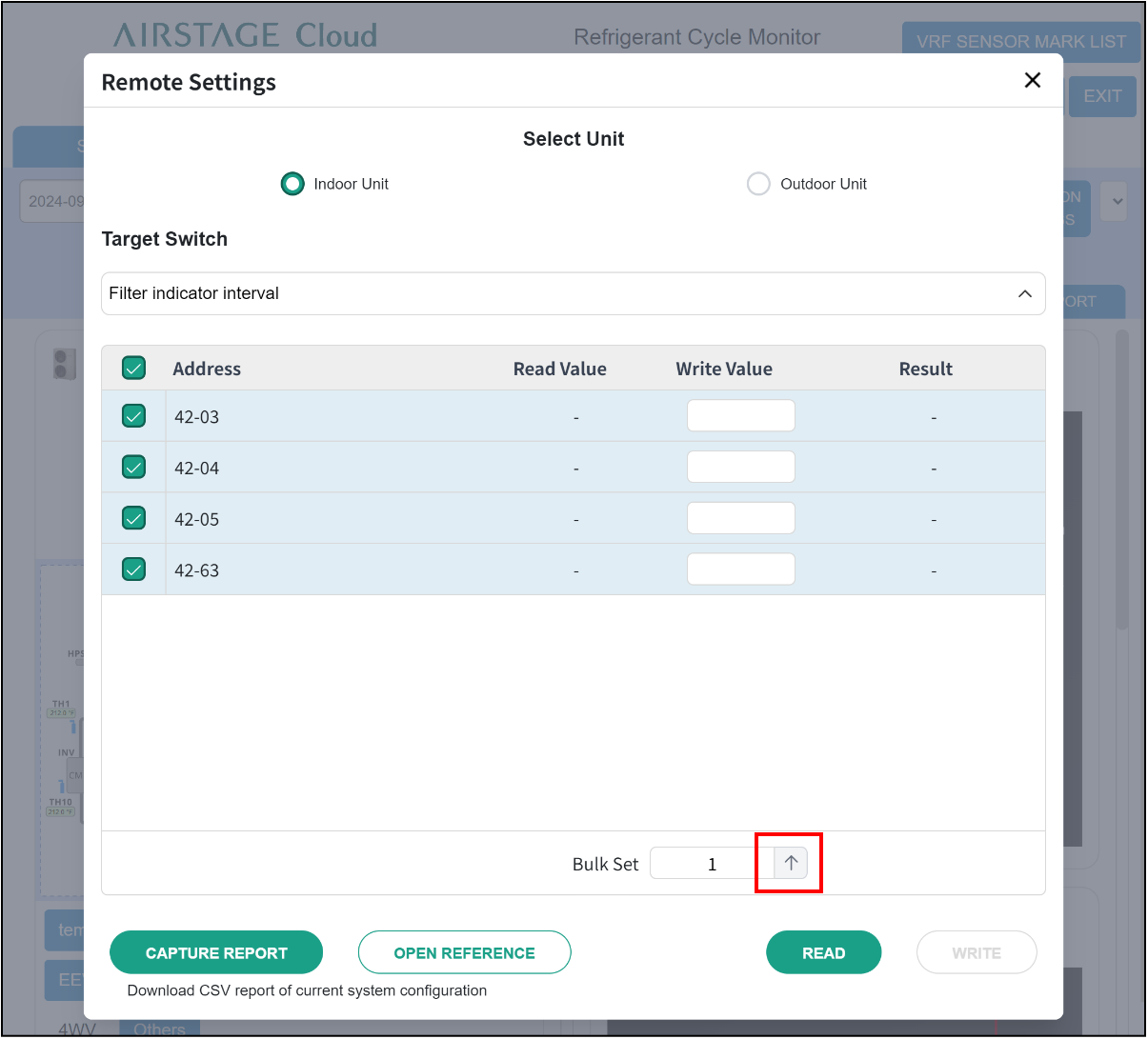
Step3
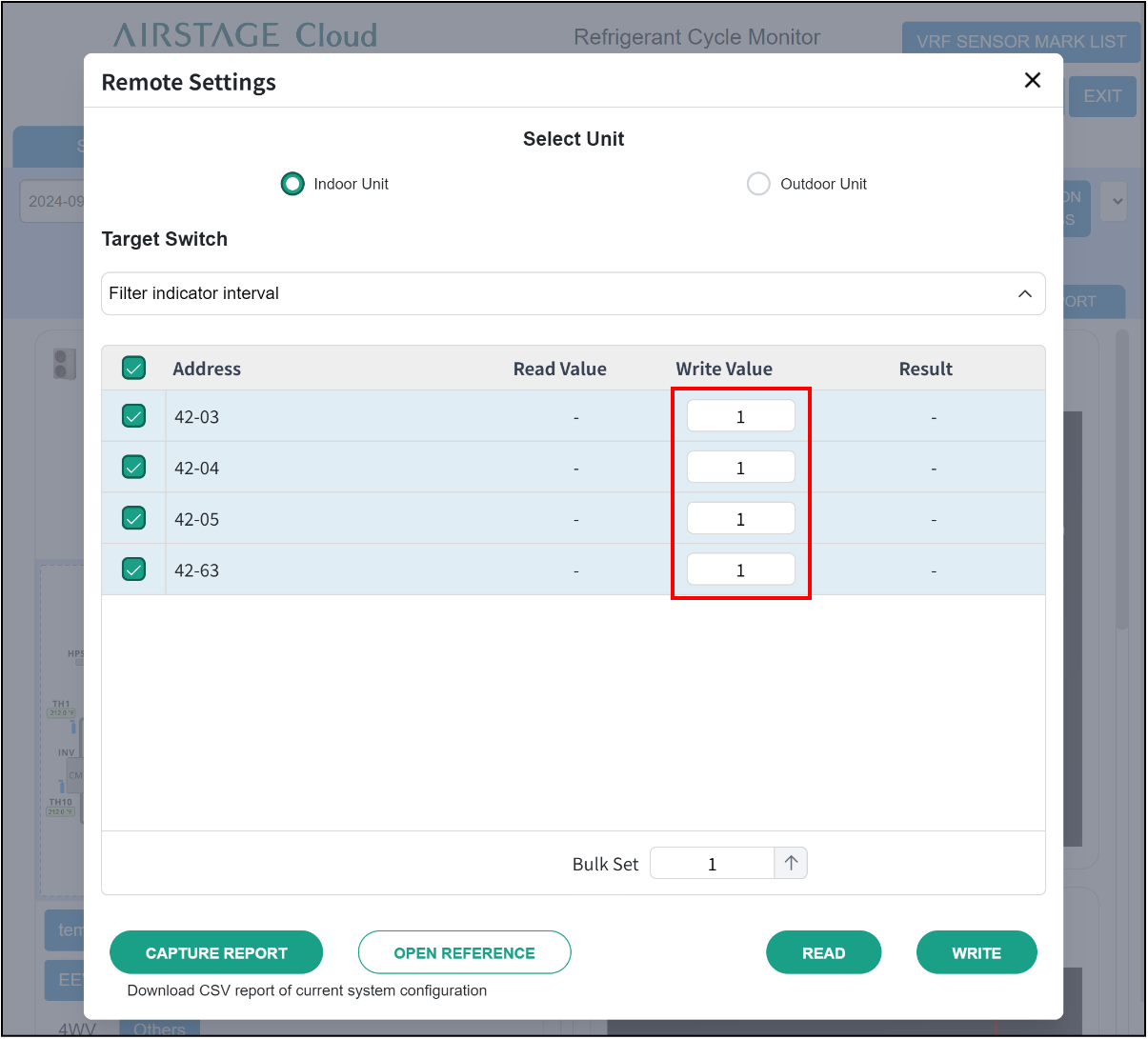
NOTE:
Refer to and check one of Installation Manual, Service Manual, or Design and Technical Manual for indoor or outdoor units to see if the Indoor and outdoor units support the corresponding “Write Value” and for an explanation of what the value means.
- “CAPTURE REPORT” function can be used to output the current value of function setting for all indoor and outdoor units and check them all collectively.
All values of function (Target Switch) are output in a CSV file.
Step1
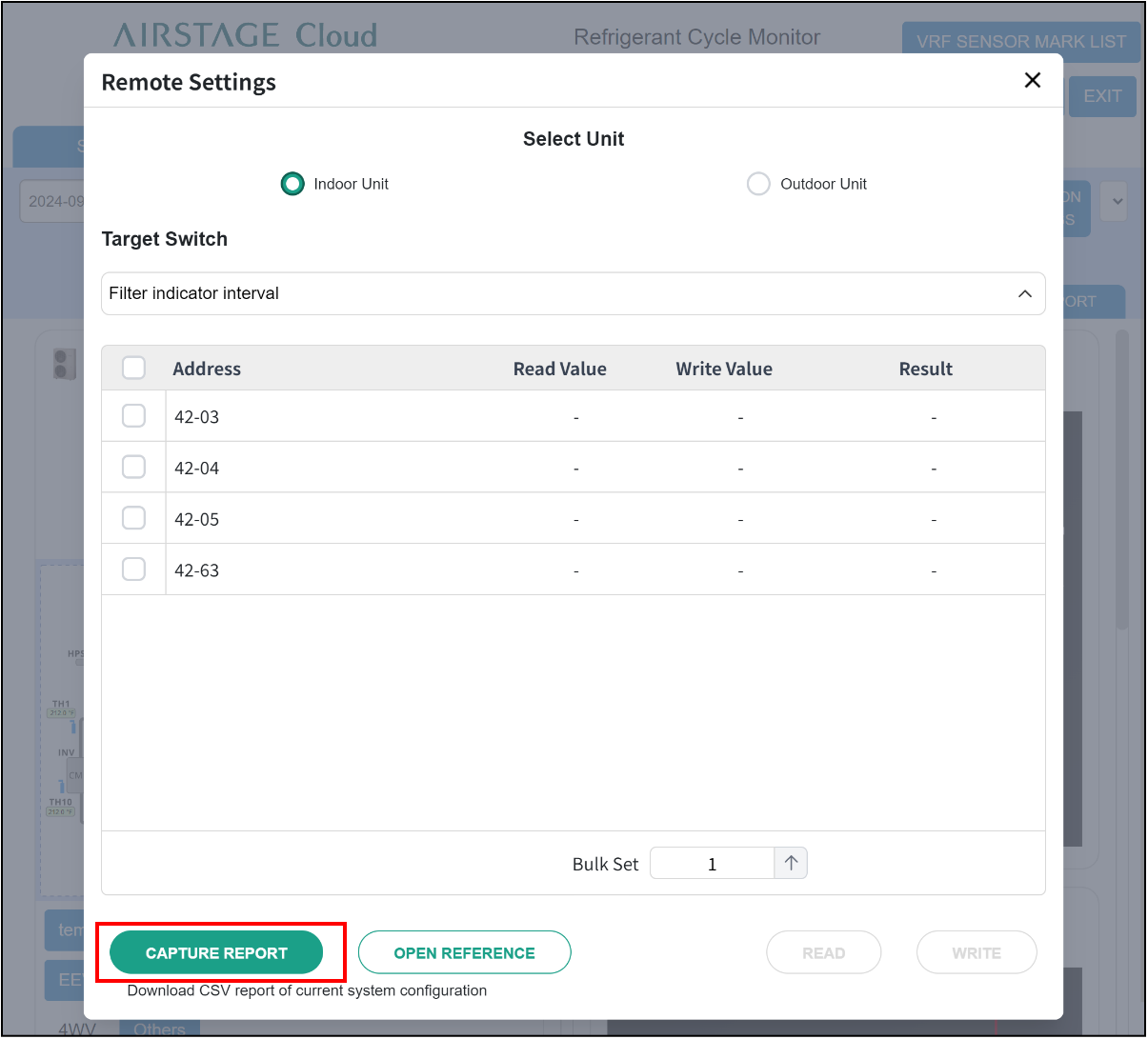
Step2
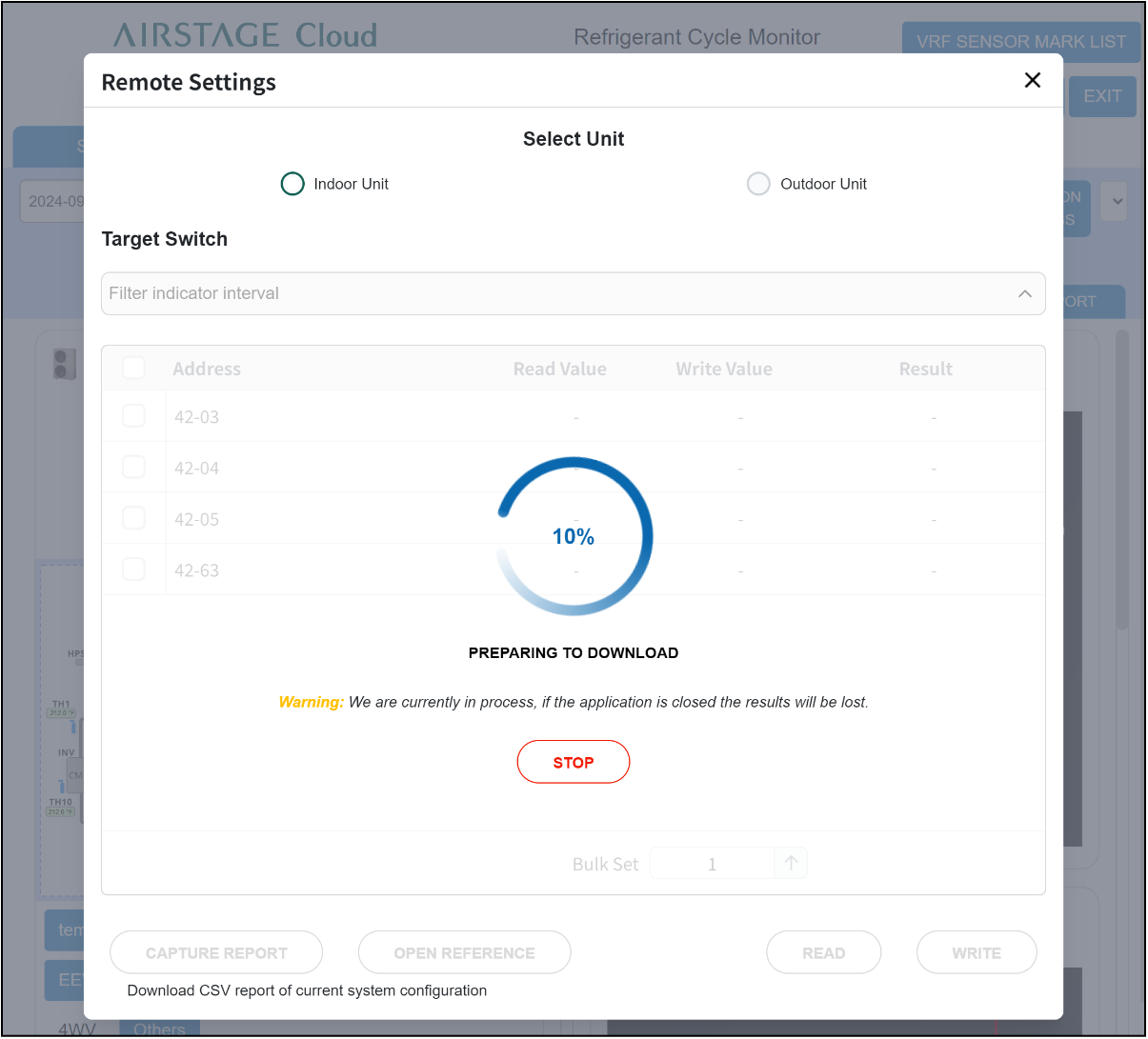
Step3