Perform the setting change or removal for Zone (C)
Zone setting screen (C)
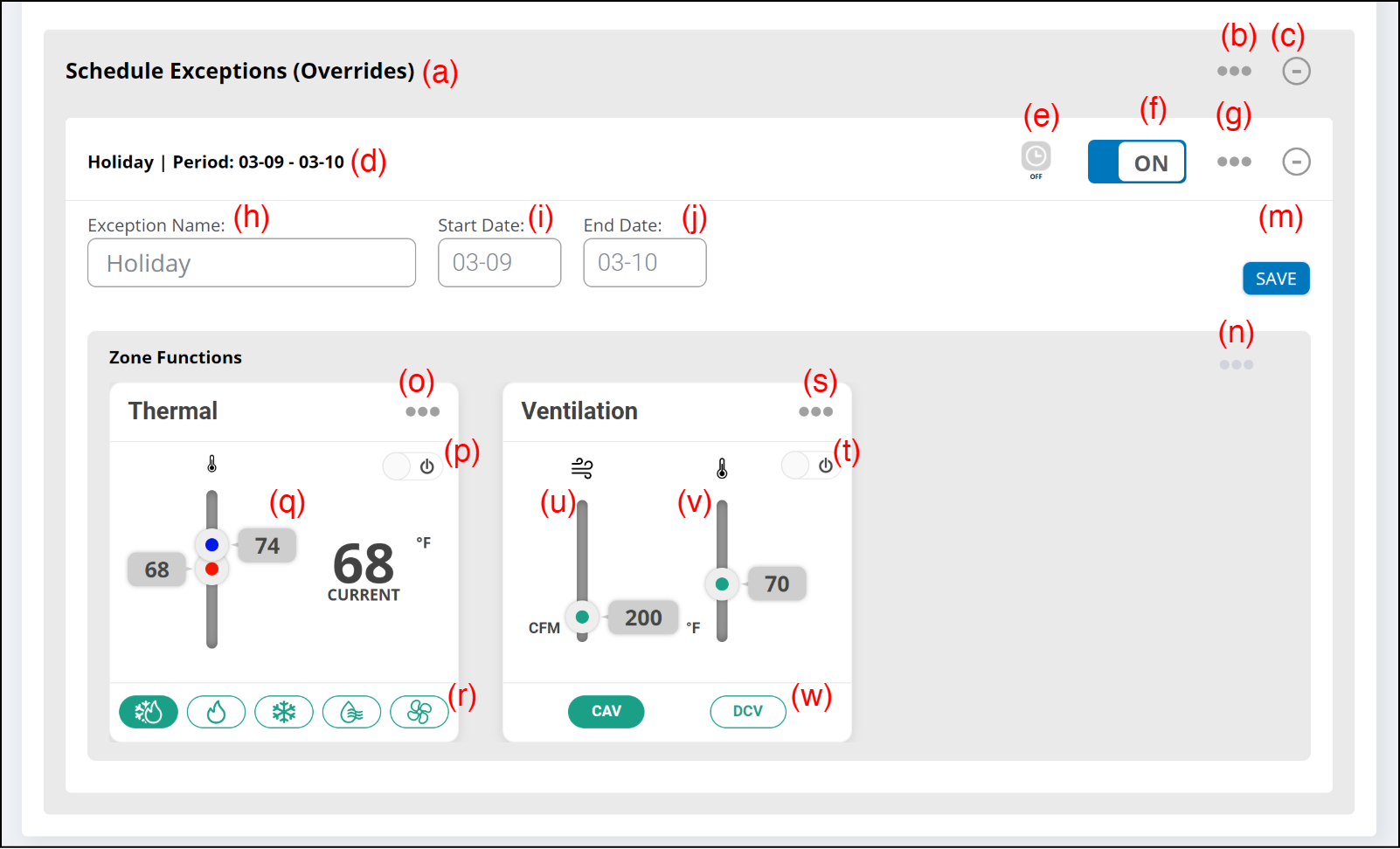
(a) Schedule Exception (Override)
Special operation schedule days (exceptional days) can be set.
When the period overlaps with the Schedule set at "Scheduling", the period is overridden in this setting.
Operate (b) to (q) by this function.
| Item | Max. number of registration | |
|---|---|---|
Exception |
24 | (per 1 zone) |
(b) Link button
Add Exception
Select this to add new exceptional days.
(c) [-+] button
Expands or collapses the display.
(d) The setting exception name and period are displayed.
(e) Schedule Timer icon
When the exceptional day execution period comes, the icon turns green.
(f) Exception [On/Off]
Sets On/Off of the setting exceptional day.
(g) Link button
- Delete Exception
Select to delete the existing exceptional day.
(h) Enter the exception name.
(i) Enter the start date of schedule exception.
(j) Enter the end date of schedule exception.
(m) [Save] button
Saves the exception.
(n) Link button
- Add Function
Select this to add new Zone Function.
(o) Link button
- Remove
Select this to delete the existing Zone Function.
(p) Set the thermal On/Off
Sets On/Off for the device that can set temperature registered in the Zone.
(q) Set the temperature setpoint.
(r) Set the operation mode.
(s) Link button
- Remove
Select this to delete existing Zone Function.
(t) Set the Ventilation On/Off
Sets On/Off for the device that can set ventilation registered in the Zone.
(u) Ventilation Target Temperature
Sets the target temperature of fresh air supplied to the Zone by Ventilator.
(v) Target airflow volume
Sets the target airflow volume.
(w) Ventilator Operation Mode
Sets the operation mode. The following types of operation modes can be set.
"Add Schedule Exception" window
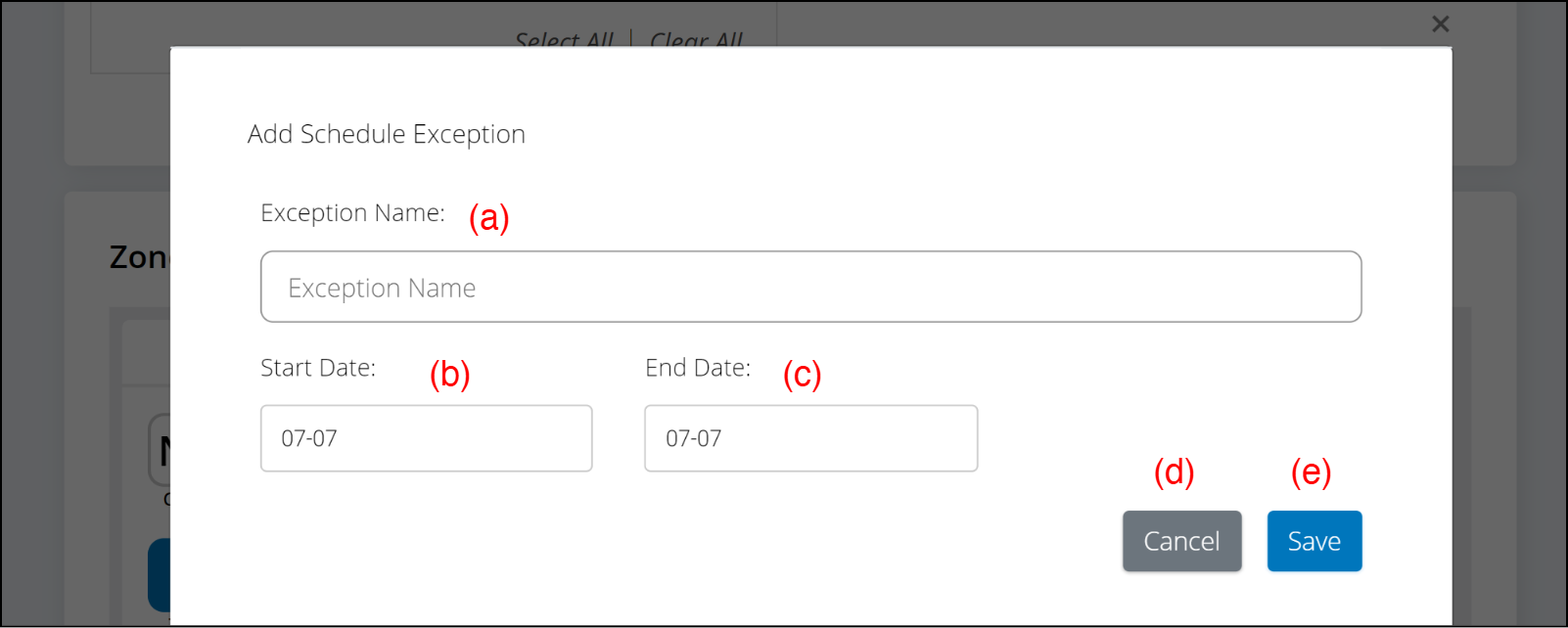
(a) Enter the schedule exception name.
(b) Enter the start date.
(c) Enter the end date.
(d) [Cancel] button
(e) [Save] button
Saves the schedule exception.