Automatic update settings
NOTES |
|
Setting a schedule makes it possible to automatically conduct the air conditioner unit and wireless LAN adapter firmware update at the set time.
NOTE |
“Firmware update” might not be displayed depending on the air conditioner. A firmware update cannot be performed if “Firmware update” is not displayed. |
- Tap (a) to display the Automatic update settings screen.

Tap (b) to make the Automatic update settings valid.

ON Automatic update settings are valid. 
OFF Automatic update settings are invalid. 
NOTE
Depending on the model of the air conditioner, the note screen is displayed when the Automatic update settings are set to "ON".
Tap [OK] to make the setting valid and close the window.
Tap [Cancel] to leave the setting invalid and close the window.Tap (c) to display the time setting screen.
Set the firmware update start time.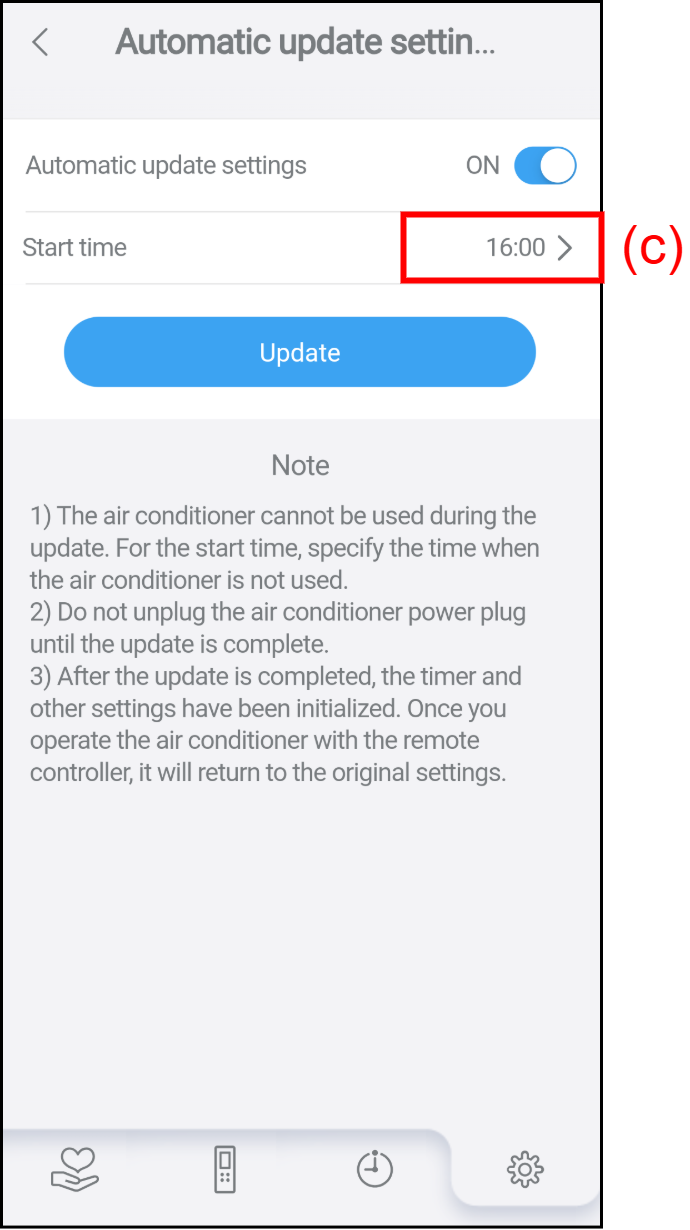
When (d) is tapped, the changes entered will be reflected in the settings.

NOTE
Depending on the model of the air conditioner, [Update] (d) may not be displayed.
If [Update] (d) is not displayed, the setup is complete in step 3.
NOTES |
|