Features
You can use your smartphone to operate the air conditioner and check support information.* 1 *2
- You can check the operation manual and care videos, as well as request cleaning and repair services.
The various air conditioner functions can be set.* 3
- The air conditioner operation status is displayed on the smartphone screen.
Notifications from the air conditioner are displayed using push notifications or within the app.
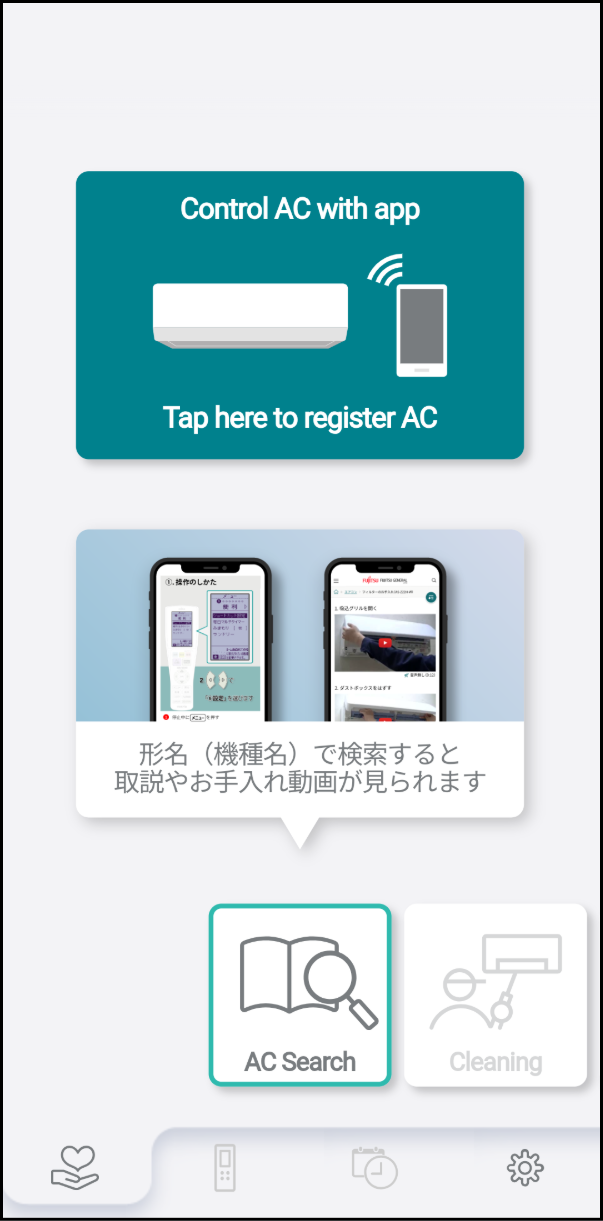
Support information
You can use "My AC Model (AC Search)", "Cleaning", "Repair", and "nocria shop". For details, refer to "Checking Air Conditioner Support Information".
Air conditioner operation
The operation mode, set temperature, fan speed, airflow direction, timer, and other operations can be performed.
There are two types of connection methods for operating the air conditioner.
Cloud control mode
Connect the wireless LAN router and the air conditioner to operate the air conditioner from a remote location.
Direct control mode
The air conditioner can be controlled using a smartphone even if there is no wireless LAN router. For details, refer to “Direct Control Mode”.
Checking the air conditioner and room conditions
Checking the air conditioner conditions using the list.
The air conditioner operation status and set temperature can be checked from the Air conditioner list screen.
Checking the room conditions
The room conditions, such as room temperature, humidity, and outside temperature, can be checked from the Air conditioner list screen and Operation screen.
NOTES |
|
Notifications from the air conditioner
Notifications from the air conditioner are displayed using push notifications or within the app.
ON/OFF notification
ON/OFF operations performed from the air conditioner’s remote controller or by another user are notified using push notifications.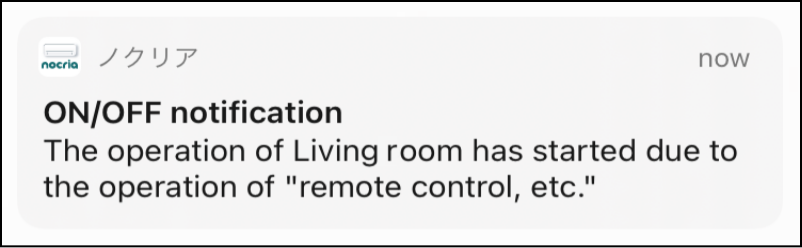
MIMAMORI notification
When the air conditioner is set to MIMAMORI or OMAKASE nocria, a push notification is sent when there is a change to the room temperature or humidity or when a function has been operated.
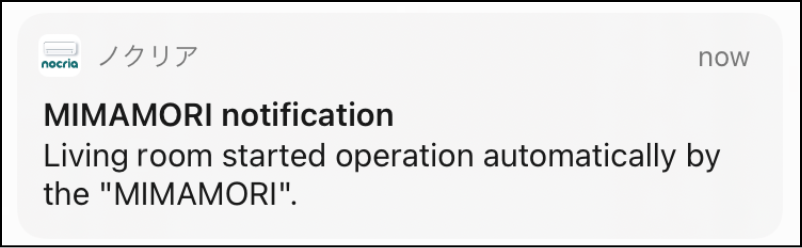
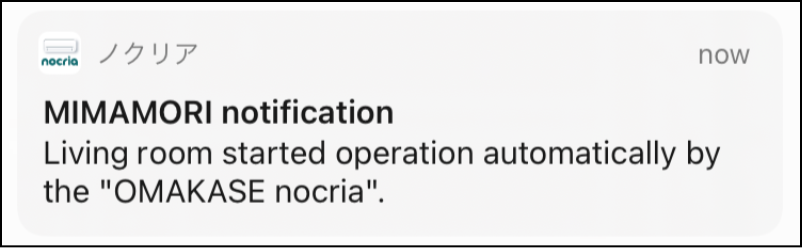
NOTES |
|
Reminder to turn off notification
If there have been no people in the room for a long time, a push notification is sent to remind you the air conditioner is still on.
When “ECO mode” for the air conditioner is set or “AI ECO mode setting” is enabled, a notification is sent that the air conditioner has automatically stopped.
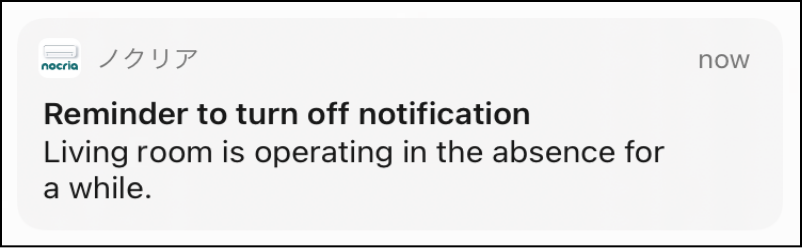
NOTE |
This function can be used by air conditioners that support ECO mode. For details regarding the functions supported by your air conditioner, refer to the air conditioner operation manual. |
Suggestions from Air Conditioners (Timer setting suggestion)
Changes in temperature are predicted based on the weather information around your area, and then timer-setting suggestions are made.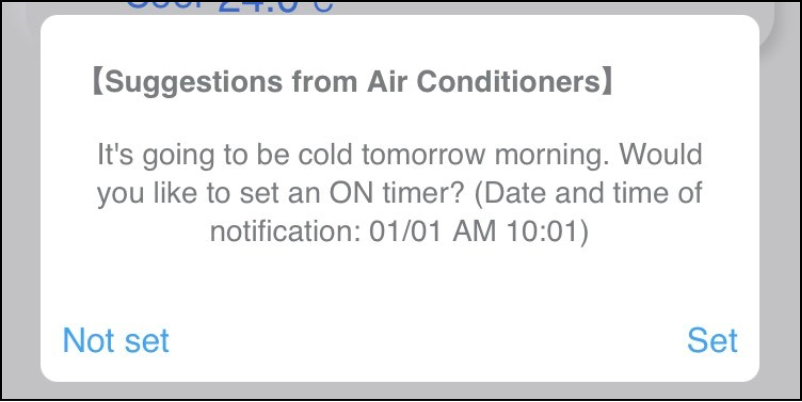
NOTES |
|
Care notification
When the air conditioner is set to a Whole clean timer or Mold suppression timer, a push notification is sent when a function has been operated.
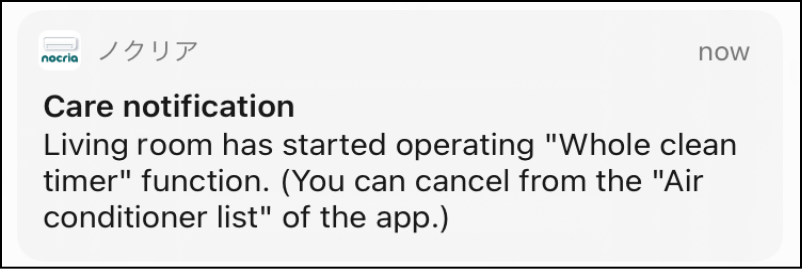
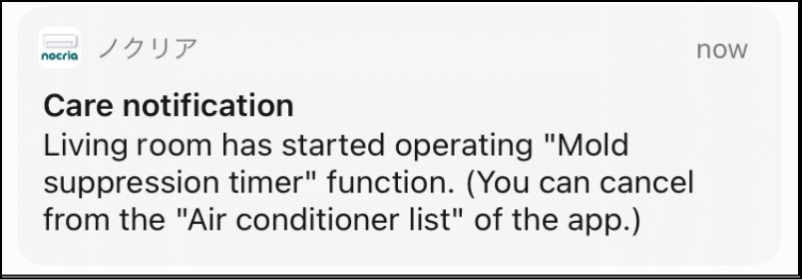
NOTE |
This function can be used by air conditioners that support a Whole clean timer or Mold suppression timer. For details regarding the functions supported by your air conditioner, refer to the air conditioner operation manual. |
Automatic care when not at home
When “AI Heat sterilization + Internal clean” is set from “AI Care settings,” heat sterilization is automatically conducted when the room is expected to be unoccupied for a long period of time after cooling or drying operation.
NOTE |
This function can be used only by air conditioners that support AI functions. For details regarding the functions supported by your air conditioner, refer to the air conditioner operation manual. |
Maintenance suggestion notification
You will receive a push notification when it's time to clean or inspect your air conditioner.
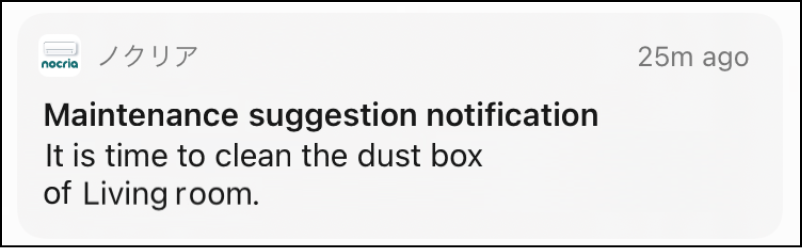
NOTE |
This function can be used only by air conditioners that support care notification feature. For details regarding the functions supported by your air conditioner, refer to the air conditioner operation manual. |
Cleaning suggestion notification
Notification is given for recommended pre-season inspection operation and cleaning service information.
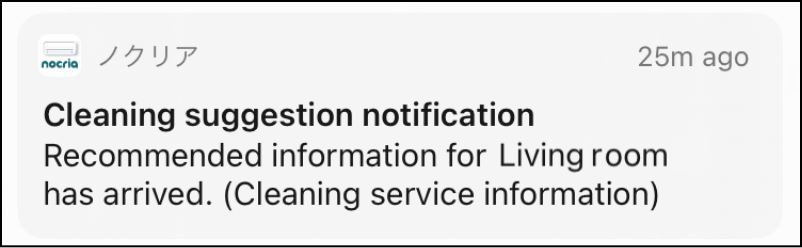
Firmware update check
Notification is given when there is new firmware. For details, refer to “Firmware information”.
Linking to AI functions
When there is a suggestion from the air conditioner, such as an AI timer, it will display on the Air conditioner list screen.
The notifications by the AI function can be checked from the "AI History" on the Operation screen.
NOTES |
|
Humidifier water supply/care notification
A push notification is sent when water supply or care is necessary for the humidifier linked to the air conditioner.
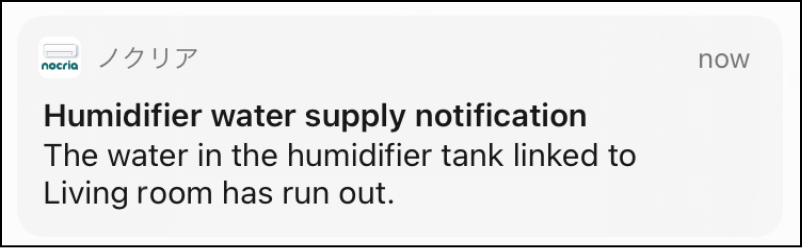
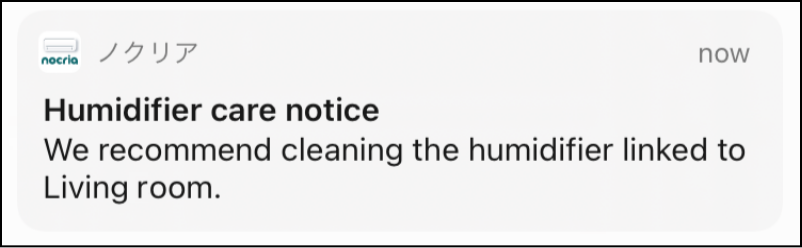
NOTES |
|
Failure notification
A push notification is sent when there is a possibility a failure has occurred in the air conditioner.