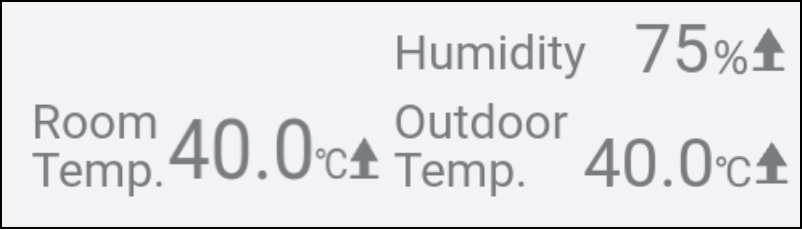Operation screen
This is used to operate the registered air conditioners.
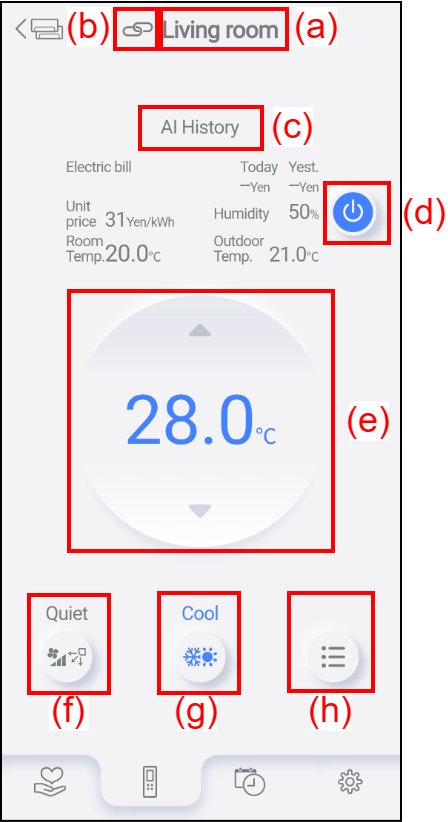
| (a) | This shows the air conditioner name. |
| (b) | This icon is displayed when the air conditioner is linked to the humidifier. For information on how to link to the humidifier, refer to the air conditioner operation manual. (Humidifiers are not mentioned in the operation manuals for air conditioners that do not support linking to humidifiers.) |
| (c) | Tap this area to display a history of the operations conducted by AI. This area might not be displayed depending on the air conditioner. |
| (d) | Tap this button to display the confirmation screen and then tap [OK] to switch between air conditioner ON/OFF. Tap [Cancel] to close the confirmation screen. |
| (e) |
This shows the current set temperature. Tap |
| (f) | This shows the current fan speed. Tap the icon to display the Airflow screen. The airflow direction may not be displayed depending on the air conditioner. (For details, refer to “Airflow”.) |
| (g) | This shows the current operation mode. Tap the icon to display the Operation mode screen. (For details, refer to “Operation mode”.) |
| (h) | Tap this icon to display the Menu screen. (For details, refer to “Menu”.) |
NOTES |
|
<Display details>
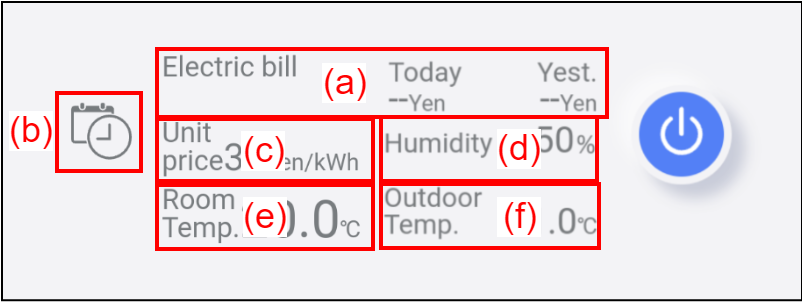
| (a) | Indicates today’s and yesterday's electric bill. |
| (b) | Indicates that the timer is set via the app. For details, refer to “Setting the Timer”. |
| (c) | Indicates the electric bill unit price. If you want to change it, refer to “Air Conditioner Editing”. |
| (d) | Indicates the current room humidity. |
| (e) | Indicates the current room temperature. |
| (f) | Indicates the current outdoor temperature. |
NOTES |
|