AIRSTAGE Mobile app SET UP - STEP3: PAIRING USB: RC type 4 - Easy connection
1
Tap [+] to add a new air conditioner.
![Tap [+] to add a new air conditioner.](/shared/img-airstage-mobile-setup-easy-connection-01.jpg)
2
Tap [Start Registration].
![Tap [Start Registration].](/shared/img-airstage-mobile-setup-easy-connection-02.jpg)
3
Read the note and tap [Next].
![Read the note and tap [Next].](/shared/img-airstage-mobile-setup-easy-connection-03.jpg)
4
Select a [Easy connection].
![Select a [Easy connection].](/shared/img-airstage-mobile-setup-easy-connection-07.jpg)
5
Select a [Unit Type 1]
![Select a [Unit Type 1]](/shared/img-airstage-mobile-setup-easy-connection-05-02.jpg)
6
Select a [Remote Controller Type 4].
![Select a [Remote Controller Type 3].](/shared/img-airstage-mobile-setup-easy-connection-06.jpg)
![Select a [Remote Controller Type 3].](/shared/img-airstage-mobile-setup-easy-connection-type3-06-02.jpg)
7
Press the WPS button on the WLAN router that you are connecting to. Refer to the operating manual of the WLAN router for the location of the button and how to press it.
Page scroll
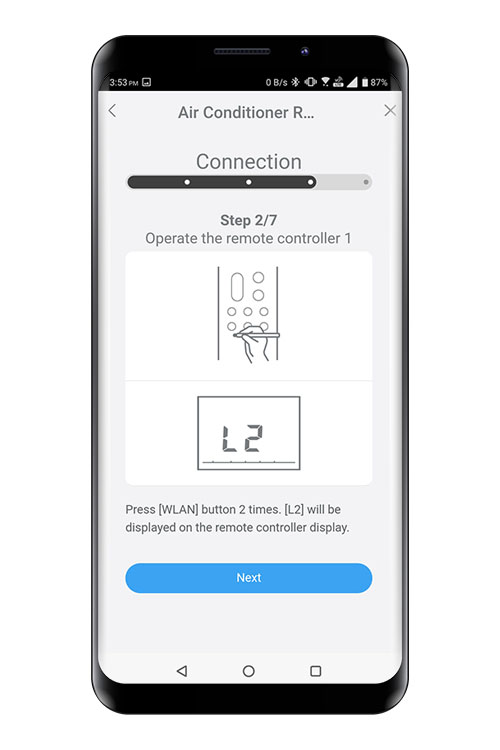
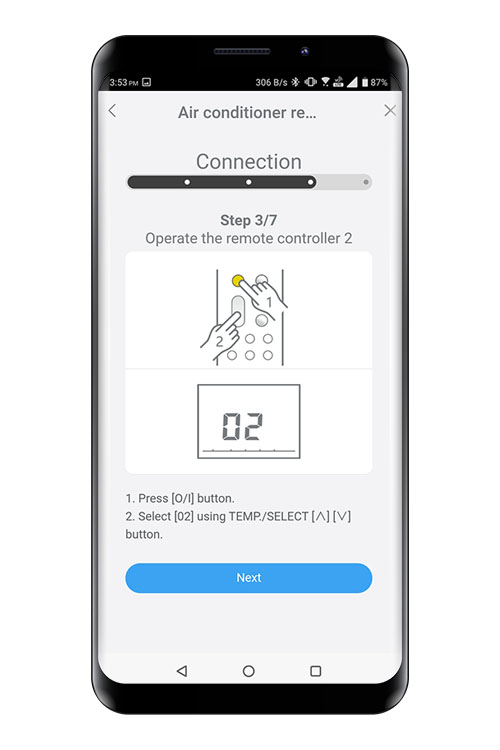
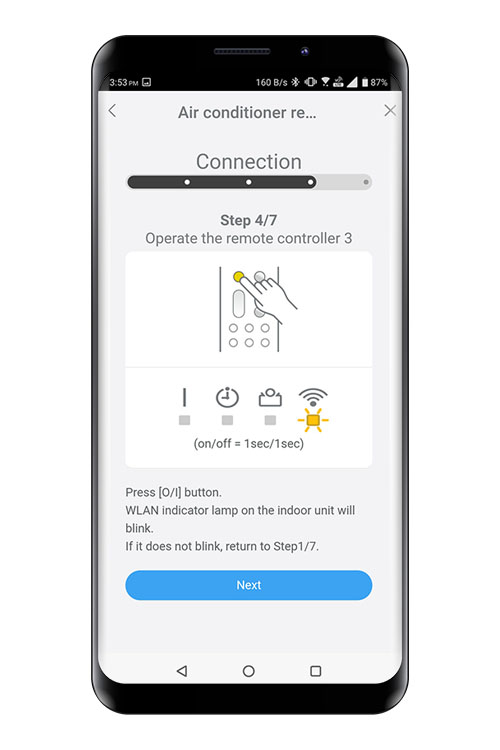
8
Press [WLAN] 2 times on the remote controller.
- *
- Make sure to set the remote controller to the OFF state before starting.
- *
- Remote controller shown is a representative model.
![Press [WLAN] 2 times on the remote controller.](/shared/img-usb-rc3-easy-connection-ss-07.jpg)
9
[L2] will be displayed on the remote controller display.
![[L2] will be displayed on the remote controller display.](/shared/img-usb-rc3-easy-connection-ss-08.jpg)
10
Select [02] using TEMP button.
![Select [02] using TEMP button.](/shared/img-usb-rc3-easy-connection-ss-09.jpg)
11
Press ON/OFF button.
WI-FI on the indoor unit will blink.
12
When the WLAN adapter find a connectable WLAN router, WLAN indicator lamp on the indoor unit will turn on.
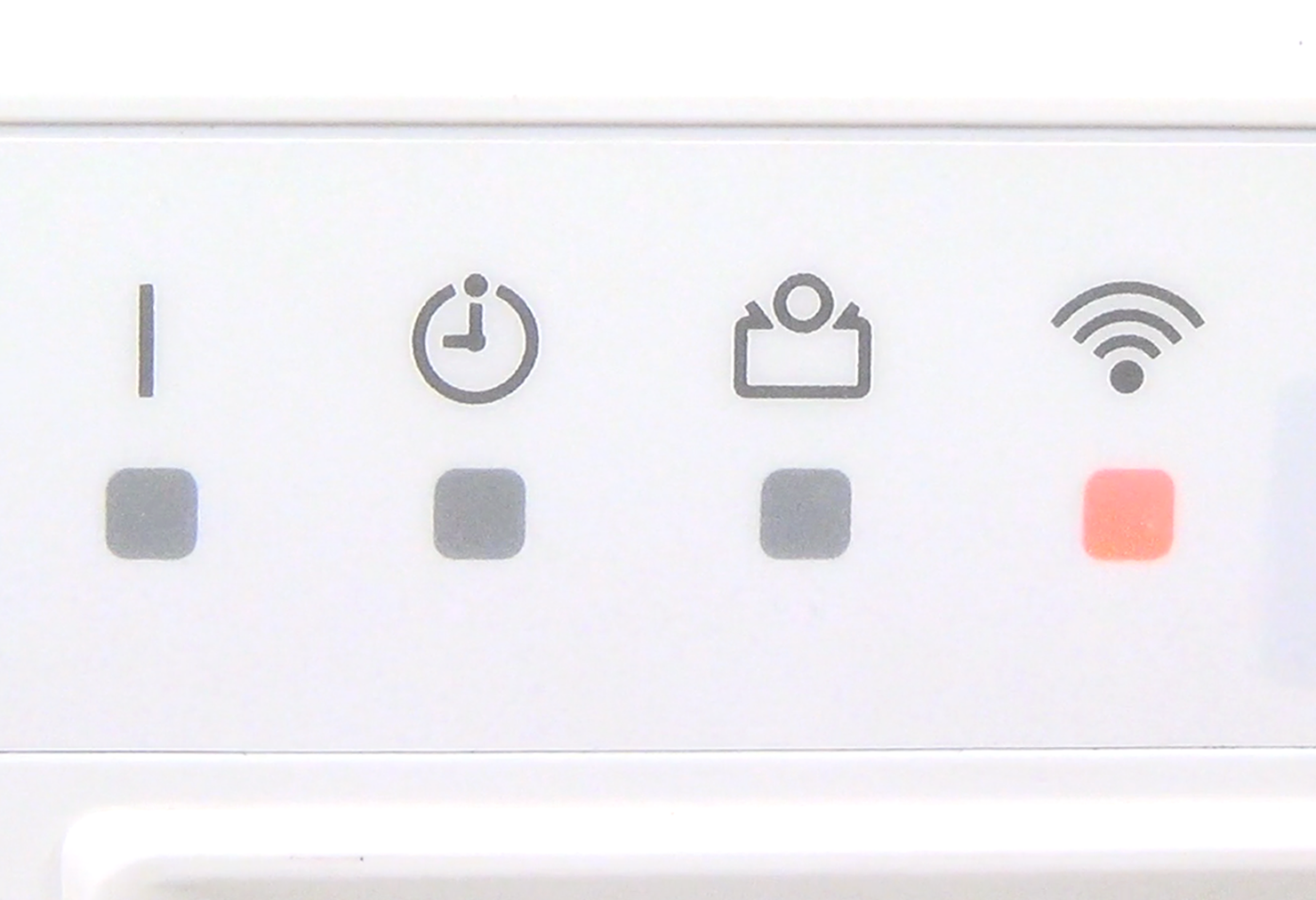
13
Press [Start Registration] on the screen on the mobile app to start the connection with the WLAN router.
Check that the your mobile device is linked to the WLAN router you are connecting the air conditioner.
![Press [Start Registration] on the screen on the mobile app to start the connection with the WLAN router. Check that the your mobile device is linked to the WLAN router you are connecting the air conditioner.](/shared/img-airstage-mobile-setup-easy-connection-13.jpg)
14
The setting is completed.
- *
- The time to complete the setting is different depending on the communication environment.
- *
- It takes max 10 minutes to complete the setting.

- *
- "AIRSTAGE Mobile" is a trademark of FUJITSU GENERAL LIMITED.
- *
- The company names and brand names referred to in this page are themselves the trademarks, registered trademarks, and products of the respective companies.
- *
- Screens, figures and movies are only for explanation.








 GLOBAL | English
GLOBAL | English