AIRSTAGE Mobile app SET UP - STEP3: PAIRING External type - Easy connection
1
Tap [+] to add a new air conditioner.
![Tap [+] to add a new air conditioner.](/shared/img-airstage-mobile-setup-easy-connection-01.jpg)
2
Tap [Registration Started].
![Tap [Registration Started].](/shared/img-airstage-mobile-setup-easy-connection-02.jpg)
3
Read the note and tap [Connected].
![Tap [Registration Started].](/shared/img-airstage-mobile-setup-easy-connection-03.jpg)
4
Select a [Easy connection].
![Select a [Easy connection].](/shared/img-airstage-mobile-setup-easy-connection-07.jpg)
5
Select a [Unit Type 2]
![Select a [Unit Type 2]](/shared/img-airstage-mobile-setup-easy-connection-05-02.jpg)
6
Press the WPS button on the WLAN router that you are connecting to.
Page scroll
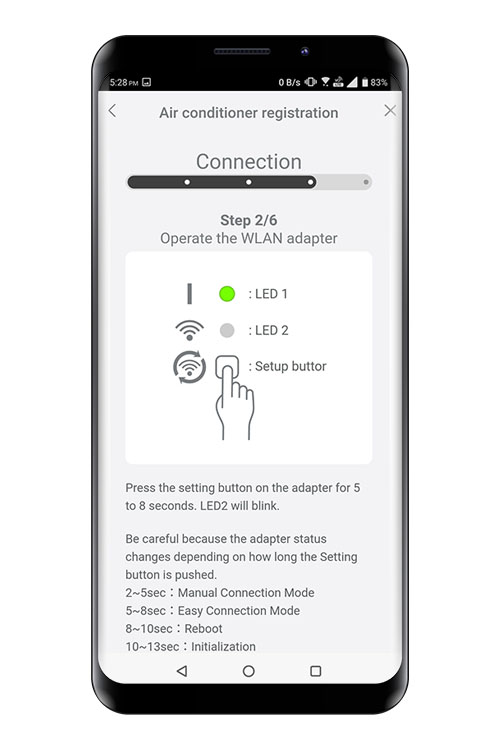
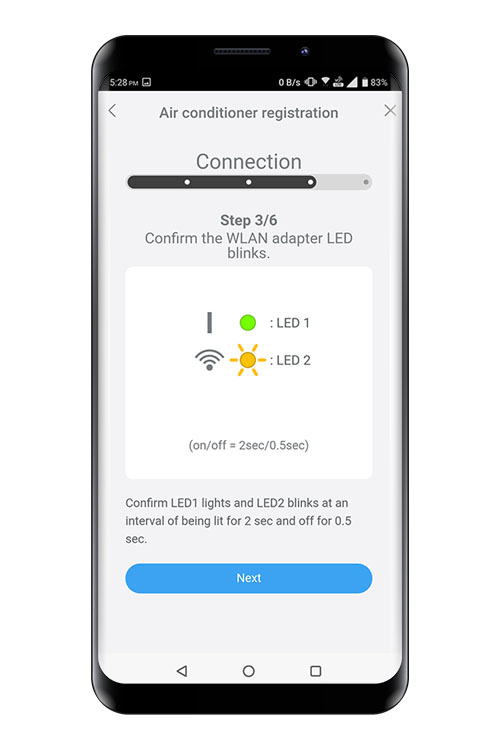
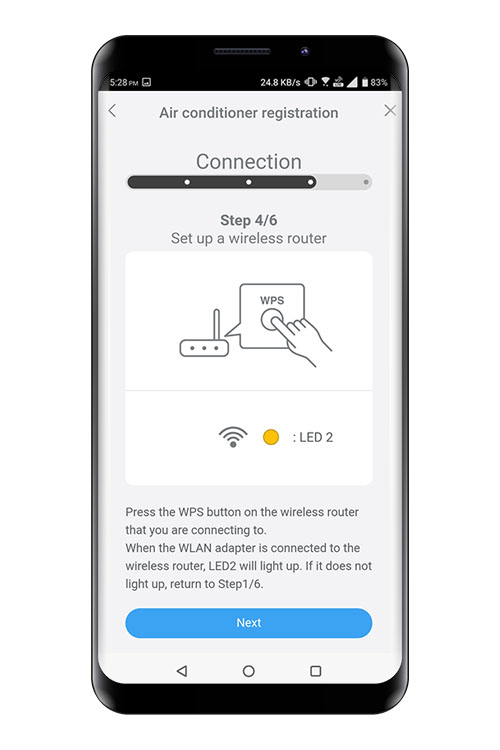
7
Press [Register started] on the screen on the mobile app to start the connection with the WLAN router.
Check that the your mobile device is linked to the WLAN router you are connecting the air conditioner.
![Press [Register started] on the screen on the mobile app to start the connection with the WLAN router. Check that the your mobile device is linked to the WLAN router you are connecting the air conditioner.](/shared/img-airstage-mobile-setup-easy-connection-external-08.jpg)
8
WLAN indicator lamp on the indoor unit will turn on.
The setting is completed.
- *
- The time to complete the setting is different depending on the communication environment.
- *
- It takes max 10 minutes to complete the setting.
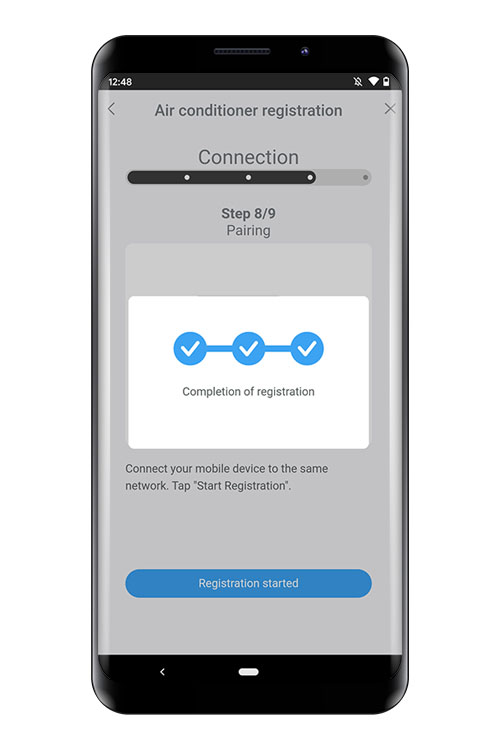

- *
- "AIRSTAGE Mobile" is a trademark of FUJITSU GENERAL LIMITED.
- *
- The company names and brand names referred to in this page are themselves the trademarks, registered trademarks, and products of the respective companies.
- *
- Screens, figures and movies are only for explanation.








 GLOBAL | English
GLOBAL | English