FGLair™ app SET UP - STEP4: Pairing USB: RC type 4 - Easy connection
1
Tap [+] to add a new air conditioner.
![Tap [+] to add a new air conditioner](/shared/img-fglair-pairing001-01.png)
2
Select the adapter type of your air conditioner.
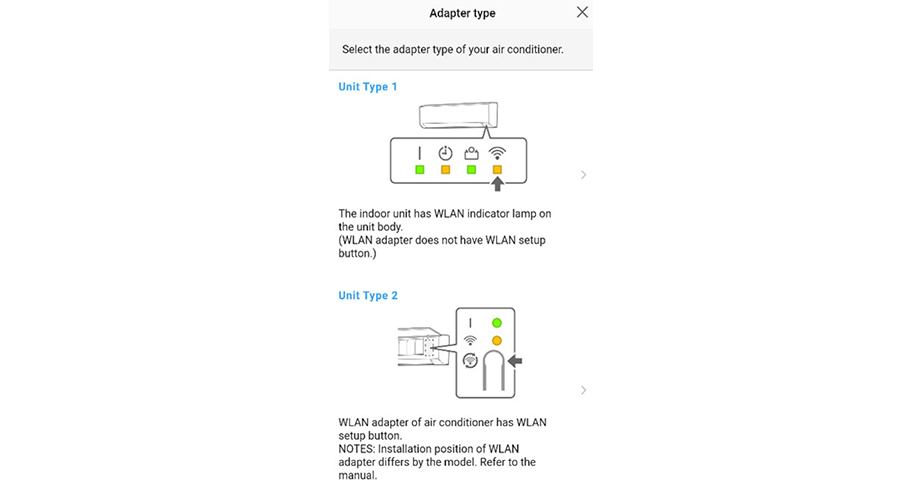
3
Select a [Remote Controller Type 4].
Page scroll
![Select_a_[Remote_Controller_Type_4]](/shared/img-fglair-pairing-003-rc04-01.png)
4
Read the note and tap [Next].
![Read the note and tap [Next]](/shared/img-fglair-pairing004-01.png)
5
Select a [Easy connection].
![Select a [Easy connection]](/shared/img-fglair-pairing005-01.png)
6
Press the WPS button on the wireless router that you are connecting to. Refer to the operating manual of the wireless router for the location of the button and how to press it.
Page scroll
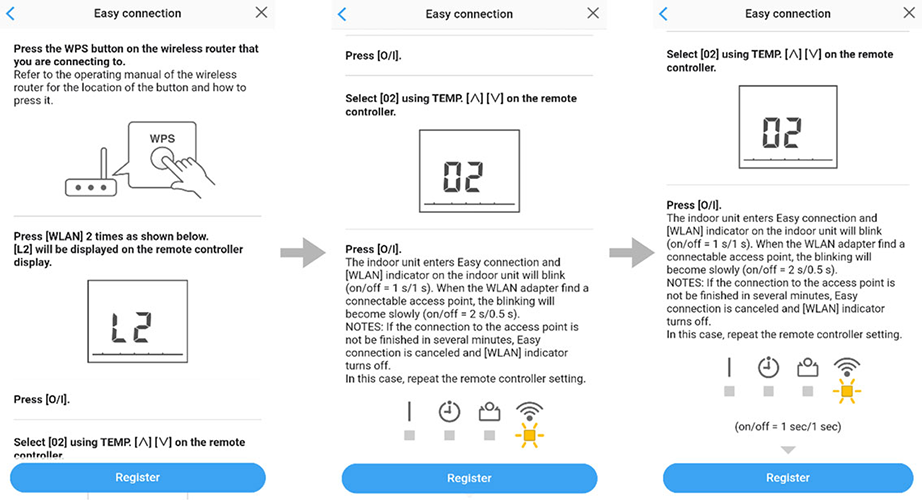
7
Press [WLAN] 2 times on the remote controller.
![Press [WLAN]](/shared/img-fglair-pairing-rc04-001-01.png)
- *
- Make sure to set the remote controller to the OFF state before starting.
- *
- Remote controller shown is a representative model.
8
[L2] will be displayed on the remote controller display.
![[L2] will be displayed](/shared/img-fglair-pairing-rc04-002-01.png)
9
Press ON/OFF button.

10
Select [02] using [TEMP ˄] or [TEMP ˅].
![Select [02]](/shared/img-fglair-pairing-rc04-004-easy-01.png)
11
Press ON/OFF button.
WLAN indicator lamp on the indoor unit will blink.

12
When the WLAN adapter find a connectable WLAN access point, the blinking will become slowly.
on/off = 1sec/1sec ⇒ on/off = 2sec/0.5sec
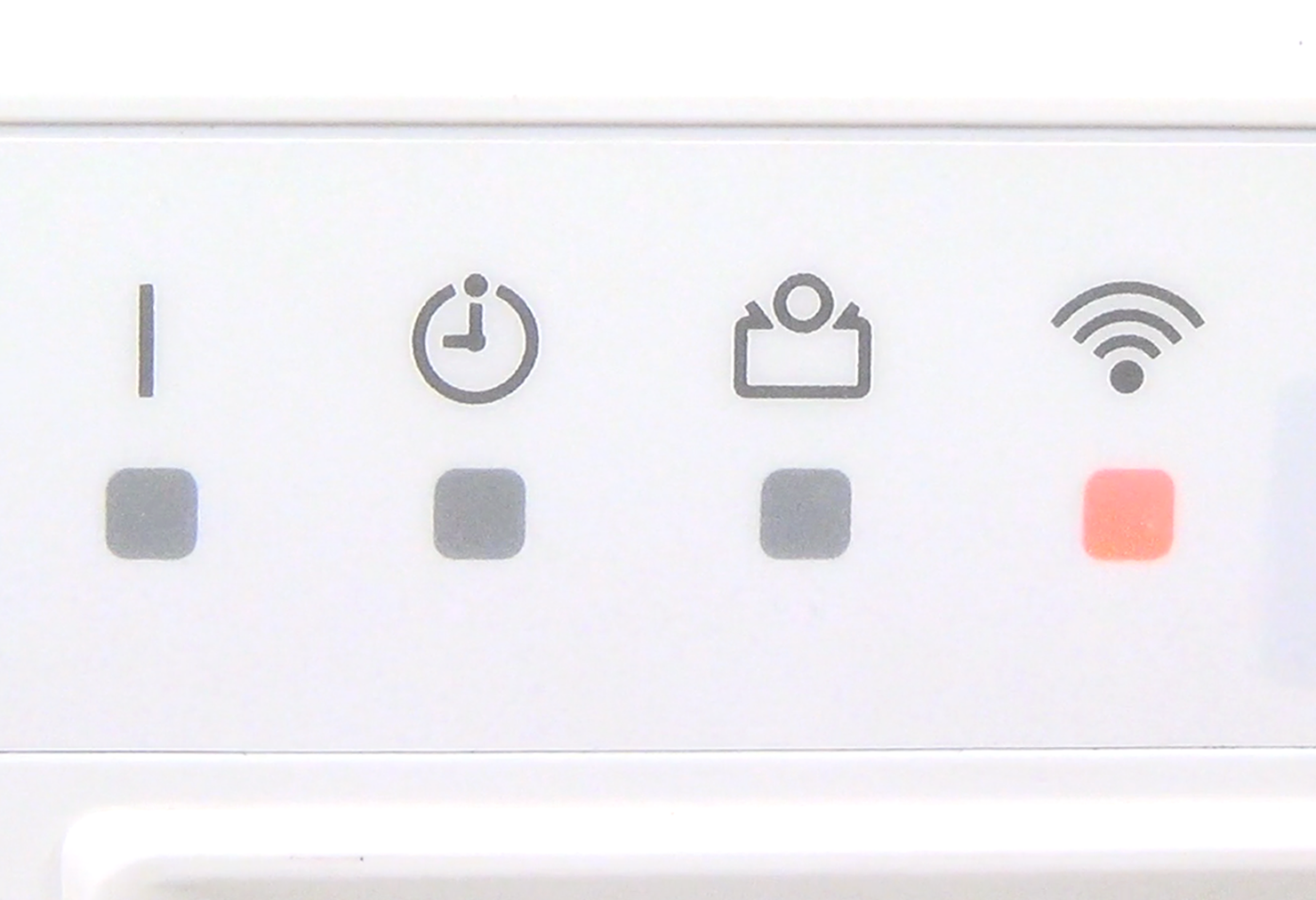
13
Press [Register] on the screen on the mobile app to start the connection with the wireless router.
Ckeck that the your mobile device is linked to the wireless router you are connecting the air conditioner.
Page scroll
![Press [Register]](/shared/img-fglair-pairing013-rc03-01.png)
14
WLAN indicator lamp on the indoor unit will turn on.
The setting is completed.
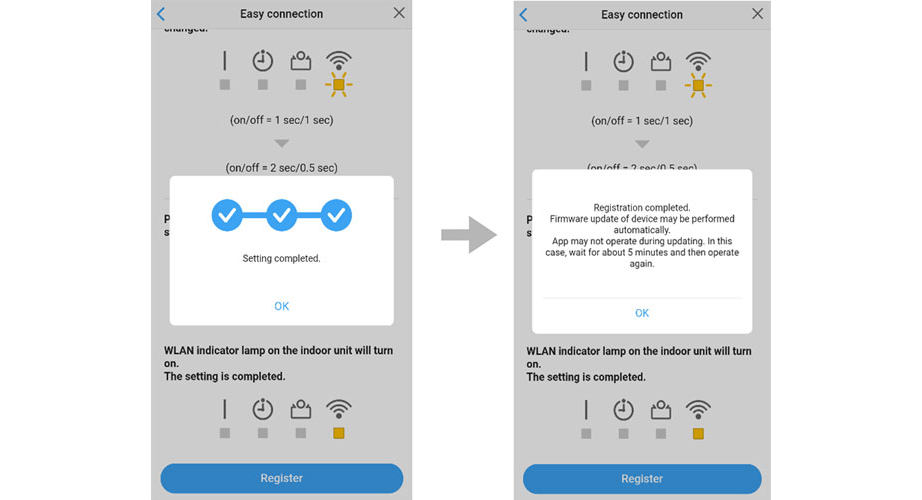
- *
- The time to complete the setting is different depending on the communication environment.
- *
- It takes max 10 minutes to complete the setting.
- *
- FGLair is a trademark of Fujitsu General Limited.
- *
- App Store and iTunes are trademarks of Apple Inc., registered in the U.S. and other countries.
- *
- Android is registered trademarks of Google LLC.
- *
- The company names and brand names referred to in this page are themselves the trademarks, registered trademarks, and products of the respective companies.
- *
- Screens, figures and movies are only for explanation.






 United Kingdom | English
United Kingdom | English