STEP3: Account Registration
SET UP VIDEO
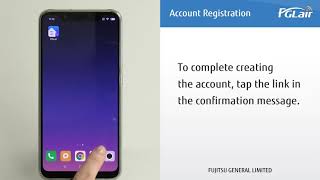
Sound off - 01:19
1
Tap the FGLair icon.
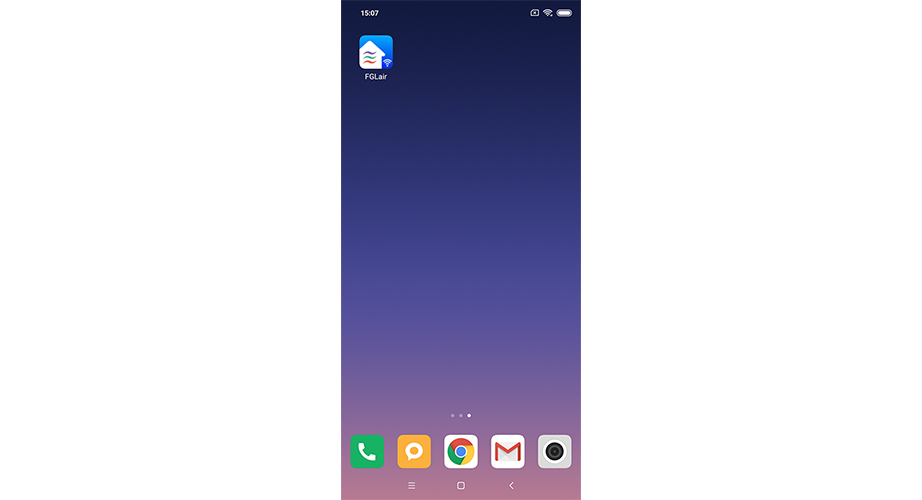
2
When launching the mobile app for the first time, select the region of installment from the list in the following screen. To set, tap [Select Country/Region].
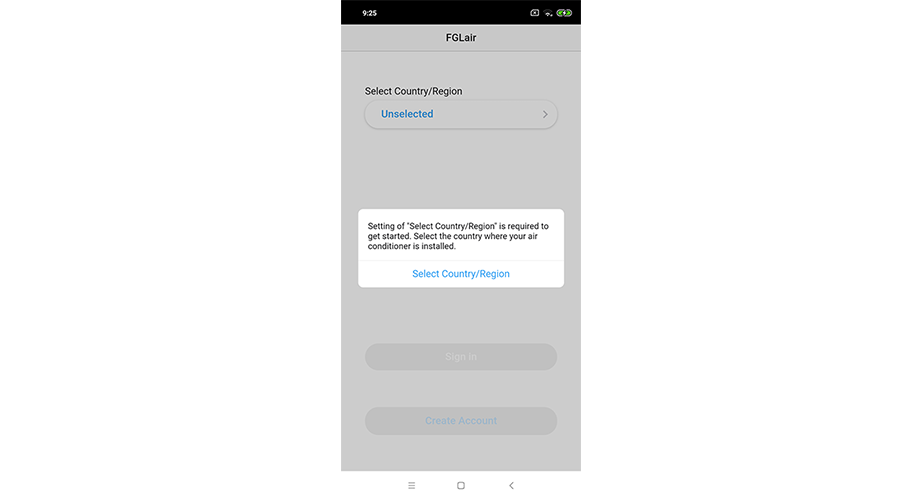
3
Select a region and tap [OK].
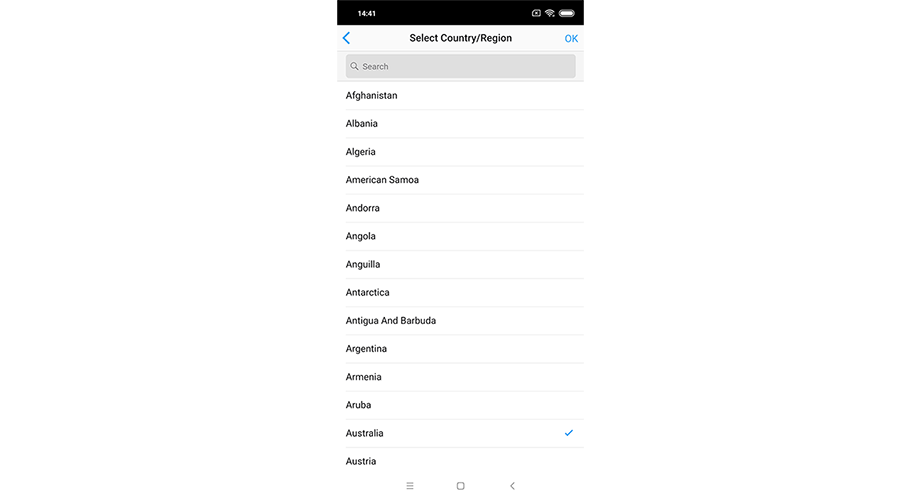
4
Tap [Create Account].
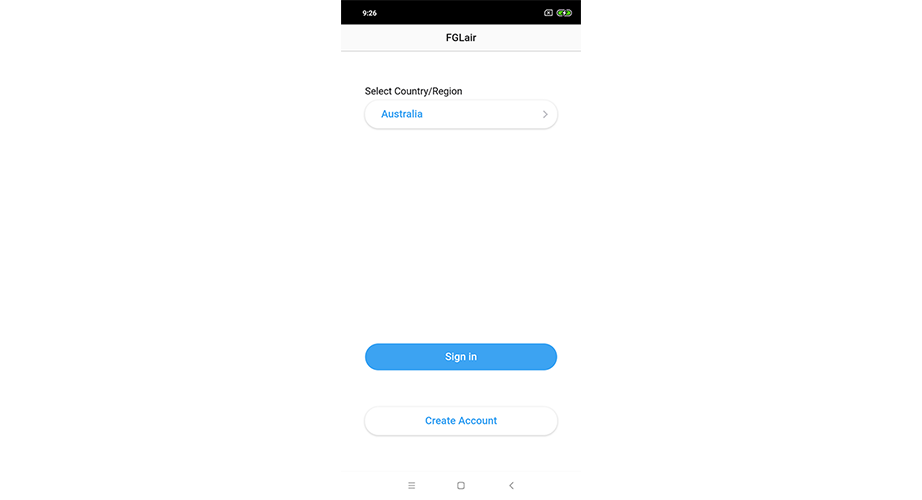
5
Enter your email address, password, and other information that is displayed.
Page scroll
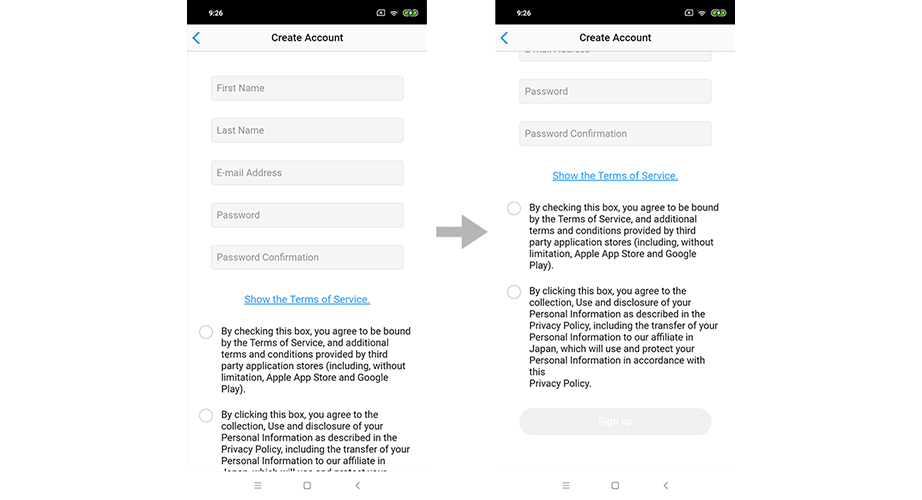
6
Check the box if you agree to the terms of service. (Approval is required to use this mobile app.)
Page scroll
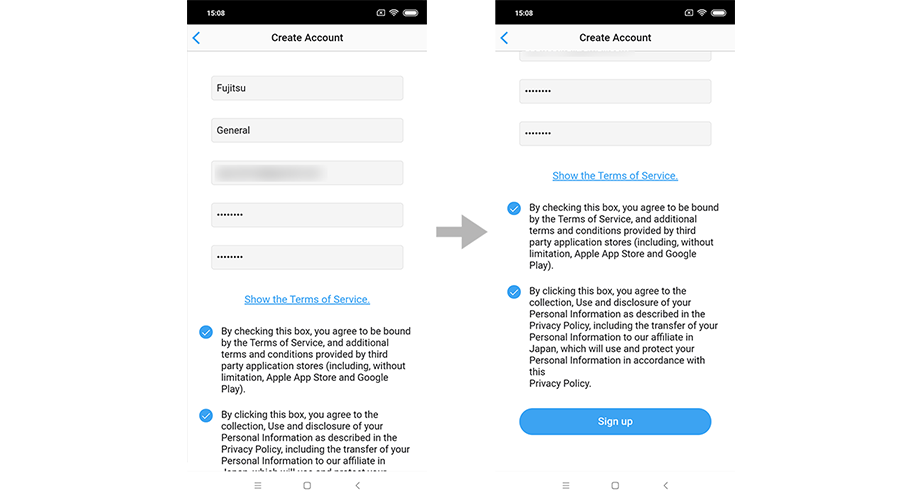
7
To set, tap [Sign up].
8
A confirmation message will be sent to the e-mail address you have registered. To set, tap [OK].
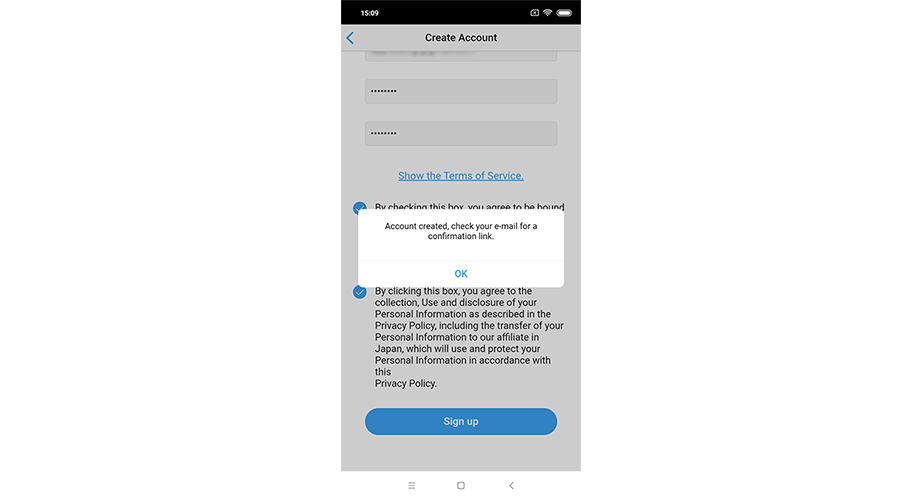
9
To completed creating the account, tap the link in the confirmation message.
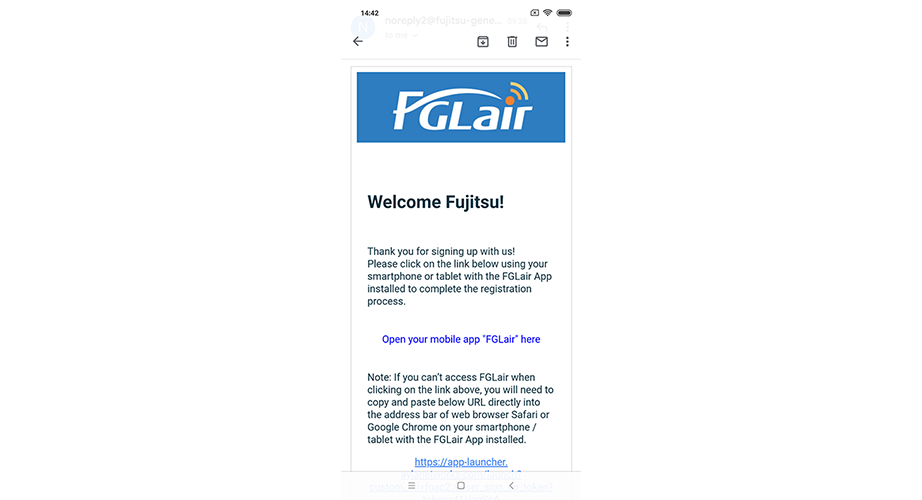
10
Account registration is completed. To set, tap [OK].
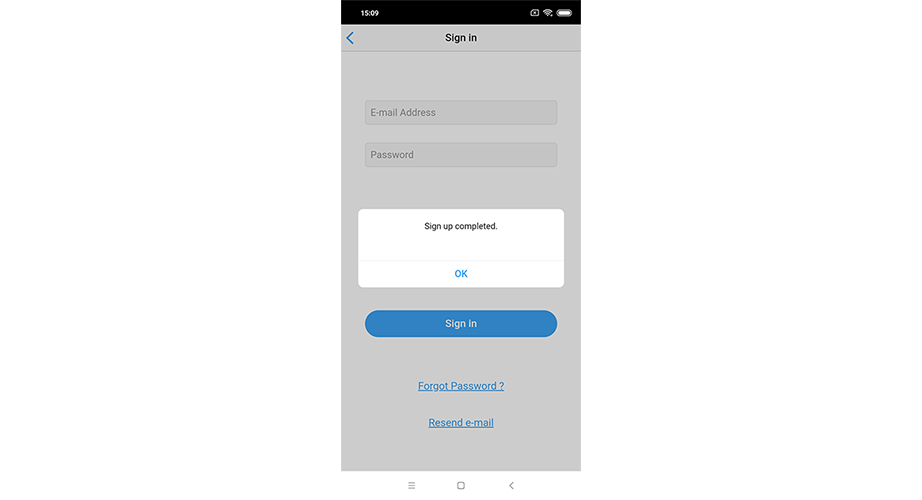
11
Sign in with the e-mail address and password you have registered.
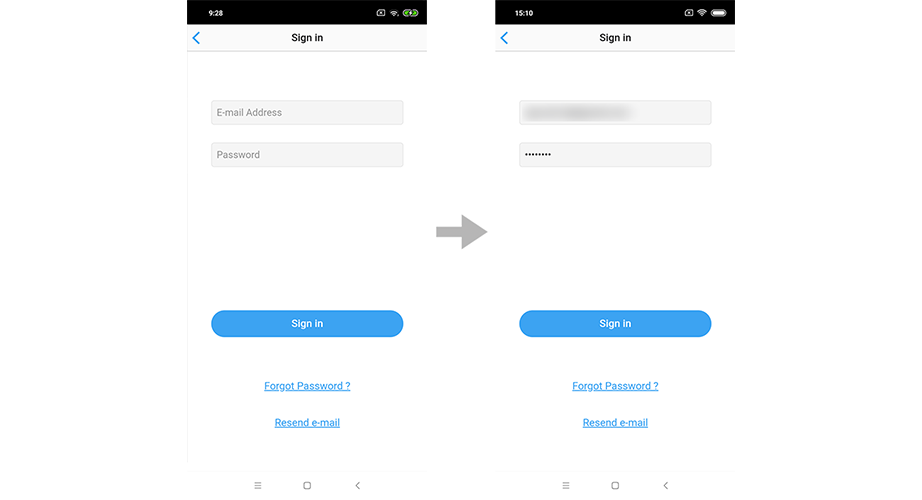
12
Sign-in is completed.
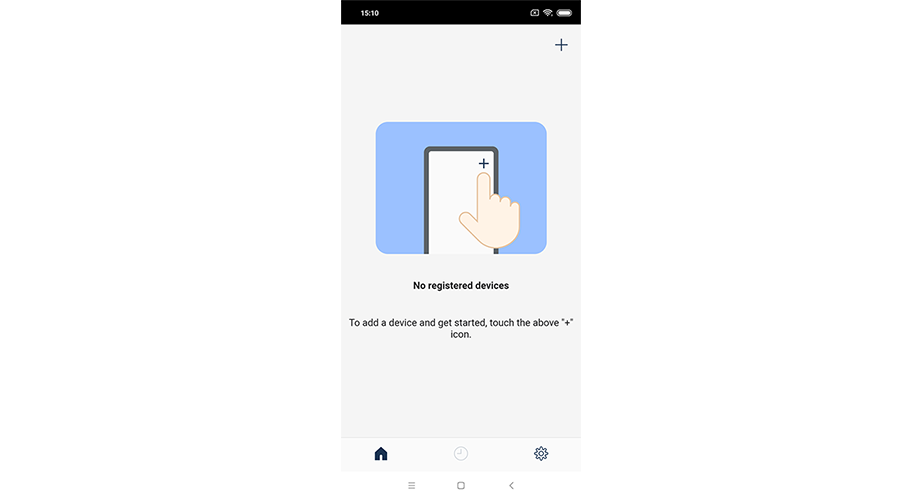
- *
- FGLair is a trademark of Fujitsu General Limited.
- *
- App Store and iTunes are trademarks of Apple Inc., registered in the U.S. and other countries.
- *
- Android is registered trademarks of Google LLC.
- *
- The company names and brand names referred to in this page are themselves the trademarks, registered trademarks, and products of the respective companies.
- *
- Screens, figures and movies are only for explanation.






 United Kingdom | English
United Kingdom | English