FGLair™ app SET UP - STEP4: Pairing External - Manual connection
1
Tap [+] to add a new air conditioner.
![Tap [+] to add a new air conditioner](/shared/img-fglair-pairing001-01.png)
2
Select the adapter type of your air conditioner.
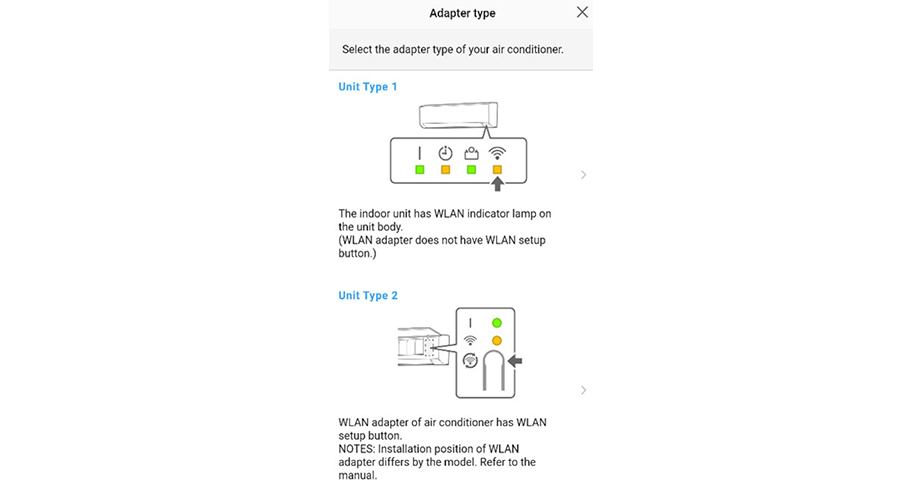
3
Read the note and tap [Next].
Page scroll
![tap [Next]](/shared/img-fglair-pairing003-external-01.png)
4
Select a [Manual connection].
![Select a [Manual connection]](/shared/img-fglair-pairing005-01.png)
5
Read the note and tap [Next].
![Read the note and tap [Next]](/shared/img-fglair-pairing005-manual-01.png)
Open [Setting] -> Wi-Fi by following the instructions on the mobile app.
![Open [Setting]](/shared/img-fglair-pairing-ios001-01.png)
Select the SSID of the air conditioner you are connecting to.
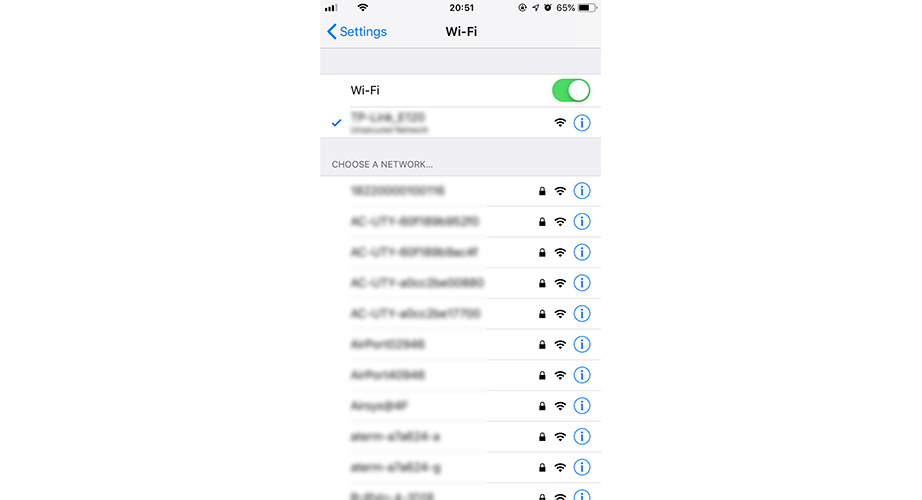
Enter the PIN code written on the WLAN adapter then press [Join].
Depending on the type of WLAN adapter, you may not need to enter a password.
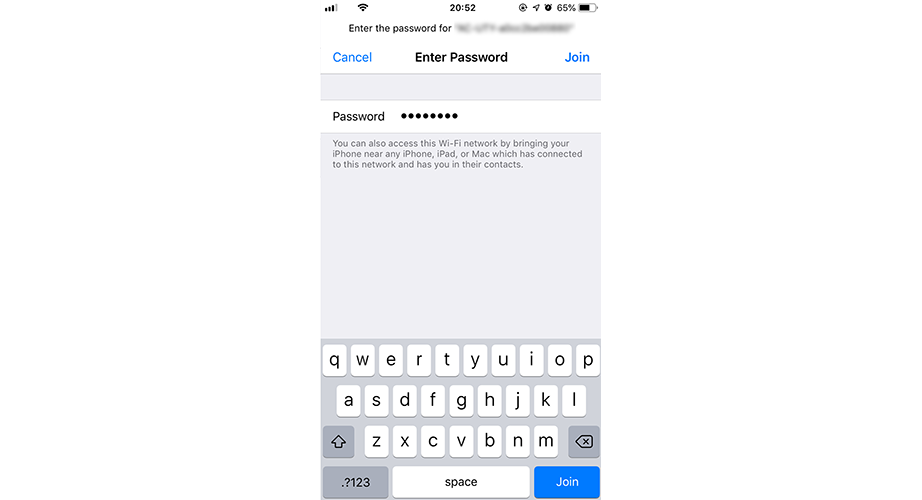
"Open in FGLair?" pop-up will be displayed, tap [Open].
When pop-up is not displayed, return to app screen manually.
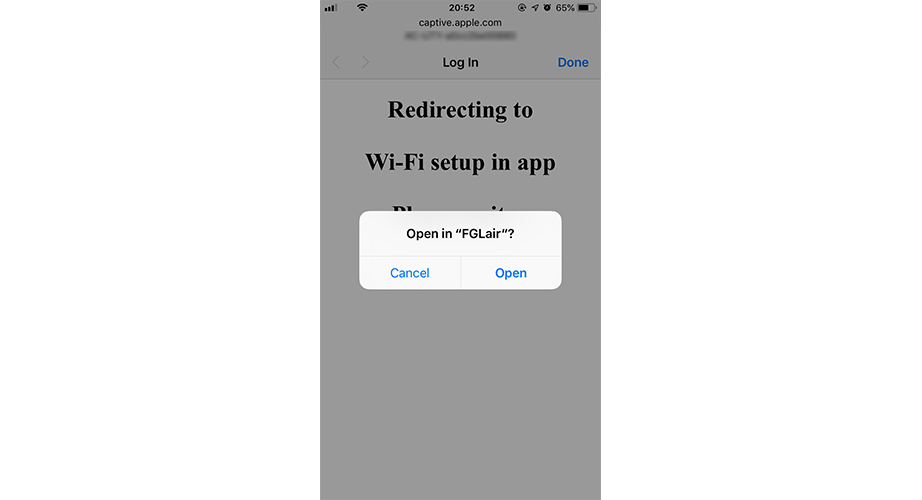
Tap [Continue].
![Tap [Continue]](/shared/img-fglair-pairing-ios005-01.png)
Select the SSID of the WLAN adapter you are connecting to.
For Android, it is necessary to select the SSID of the adapter on the device's WLAN setting screen.
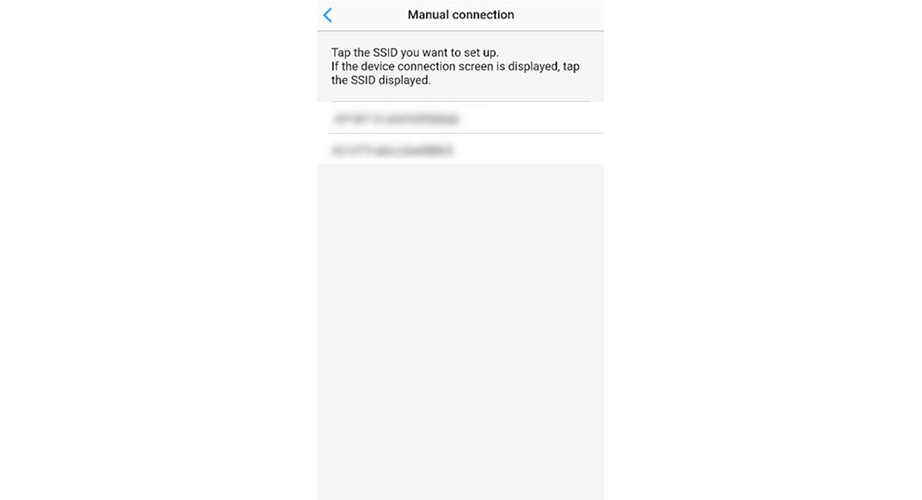
Enter the PIN code written on the WLAN adapter then press [Connect].
Depending on the type of WLAN adapter, you may not need to enter a PIN code.
If the device connection screen is displayed, tap the SSID displayed.
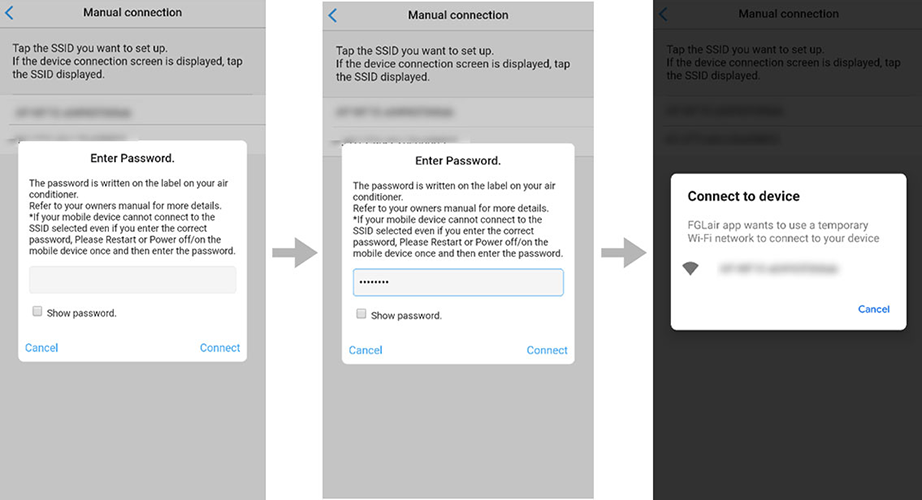
6
Read the note and tap [Next].
Page scroll
![tap [Next]](/shared/img-fglair-pairing006-manual-01.png)
7
Select the WLAN Access Point you are connecting to.
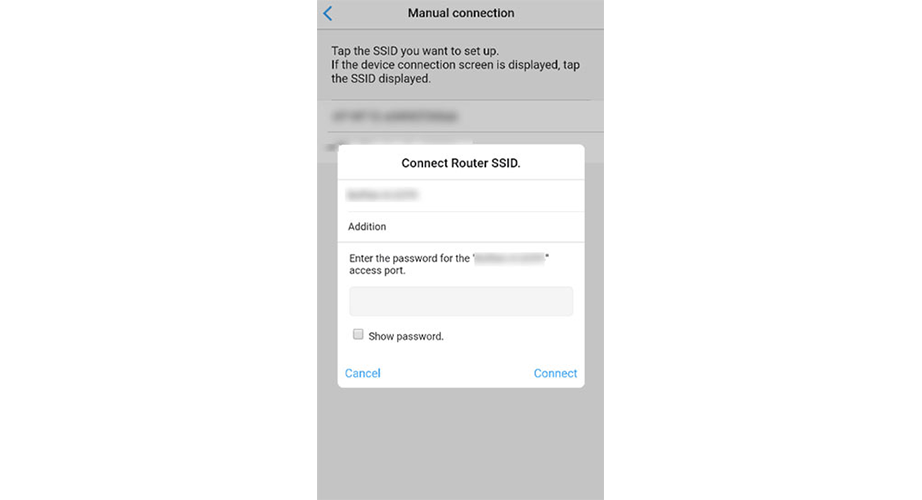
8
Enter the WLAN Access Point password then press [Connect].
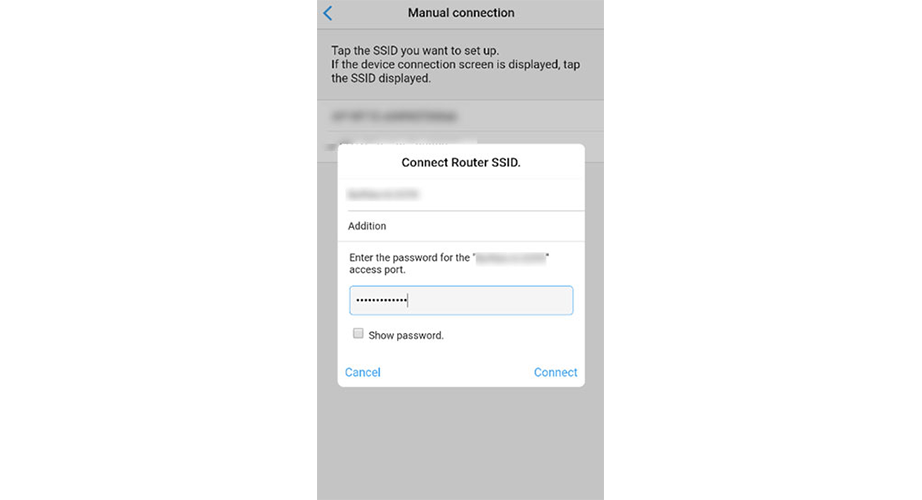
9
LED 1 and 2 will both flash 2 times.
The setting is completed.
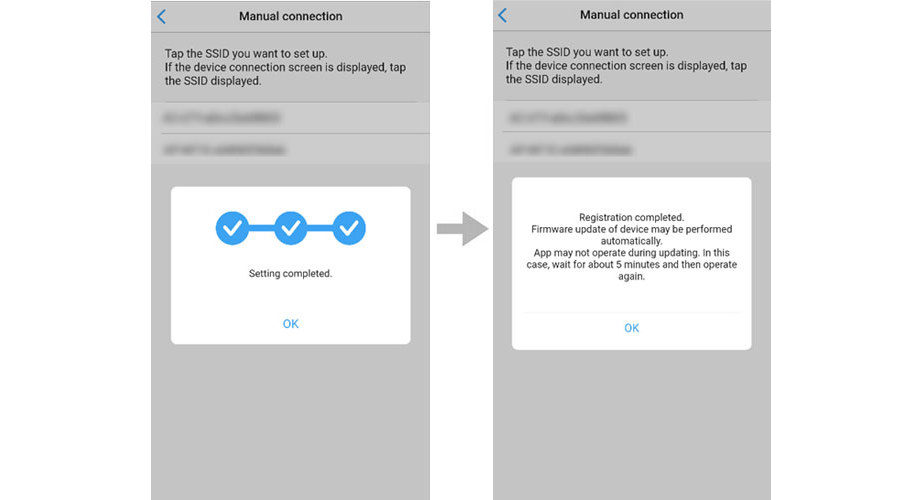
- *
- The time to complete the setting is different depending on the communication environment.
- *
- It takes max 15 minutes to complete the setting.
- *
- FGLair is a trademark of Fujitsu General Limited.
- *
- App Store and iTunes are trademarks of Apple Inc., registered in the U.S. and other countries.
- *
- Android is registered trademarks of Google LLC.
- *
- The company names and brand names referred to in this page are themselves the trademarks, registered trademarks, and products of the respective companies.
- *
- Screens, figures and movies are only for explanation.






 United Kingdom | English
United Kingdom | English