FGLair™ app SET UP - STEP4: Pairing External - Easy connection
1
Tap [+] to add a new air conditioner.
![Tap [+] to add a new air conditioner](/shared/img-fglair-pairing001-01.png)
2
Select the adapter type of your air conditioner.
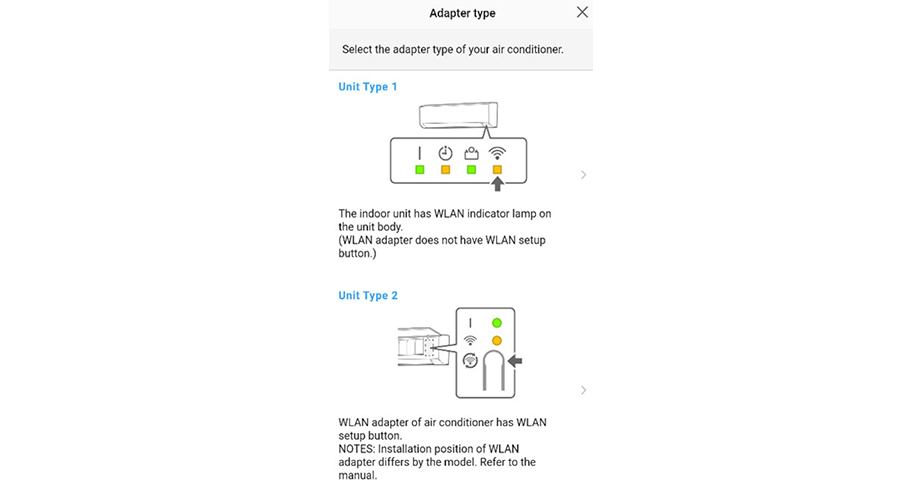
3
Read the note and tap [Next].
Page scroll
![tap [Next]](/shared/img-fglair-pairing003-external-01.png)
4
Select a [Easy connection].
![Select a [Easy connection]](/shared/img-fglair-pairing005-01.png)
5
Press the WPS button on the wireless router that you are connecting to.
Page scroll
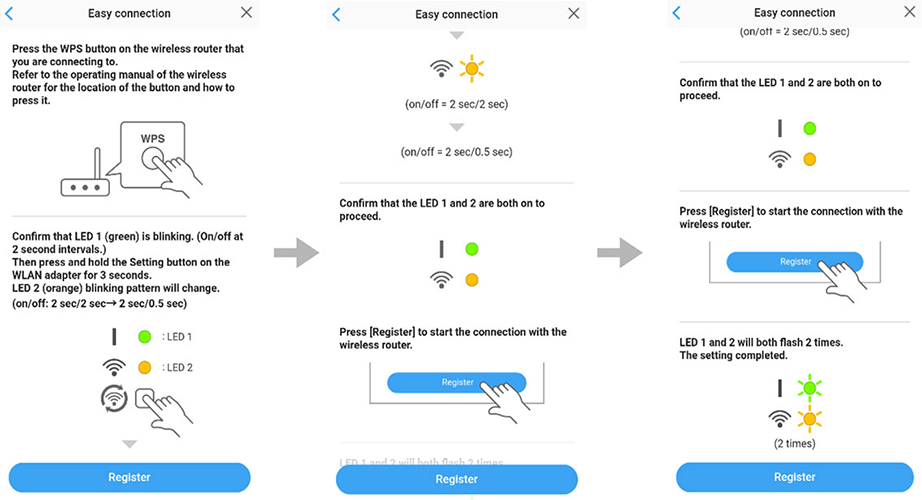
6
Confirm that LED 2 is flashing. (On/off at 2-second intervals.)
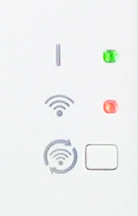
7
Then press and hold the Setting button on the WLAN adapter for 3 seconds.

8
LED 2 lighting will change. (on/off: 2sec/2sec → 2sec/0.5sec)
9
Confirm that the LED 1 and 2 is both on to proceed.
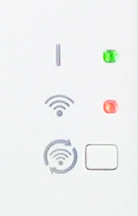
10
Press [Register] to start the connection with the wireless router.
Ckeck that the your mobile device is linked to the wireless router you are connecting the air conditioner.
![Press [Register]](/shared/img-fglair-pairing010-easy-01.png)
11
LED 1 and 2 will both flash 2 times.
The setting is completed.
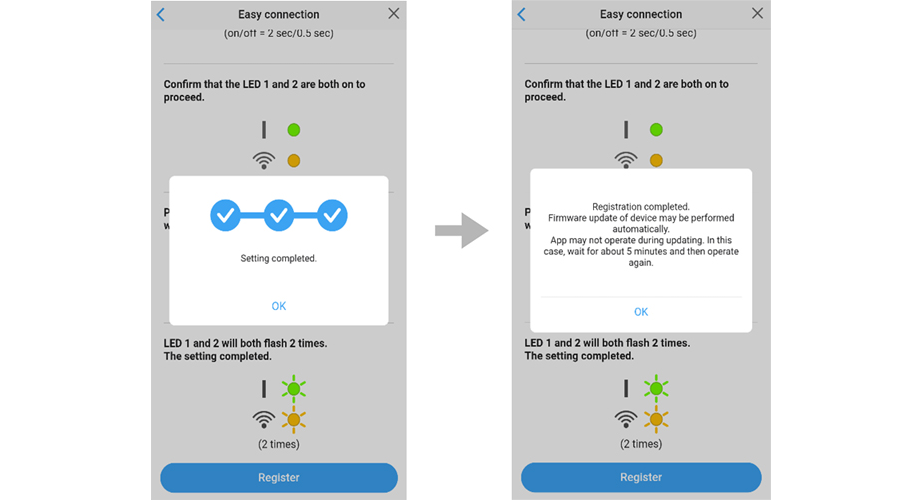
- *
- The time to complete the setting is different depending on the communication environment.
- *
- It takes max 10 minutes to complete the setting.
- *
- FGLair is a trademark of Fujitsu General Limited.
- *
- App Store and iTunes are trademarks of Apple Inc., registered in the U.S. and other countries.
- *
- Android is registered trademarks of Google LLC.
- *
- The company names and brand names referred to in this page are themselves the trademarks, registered trademarks, and products of the respective companies.
- *
- Screens, figures and movies are only for explanation.






 United Kingdom | English
United Kingdom | English