Air conditioner editing
You can edit the air conditioner’s name and unregister the air conditioner.
- Tap (a) on the "Setting" screen.
The screen moves to "Air conditioner editing."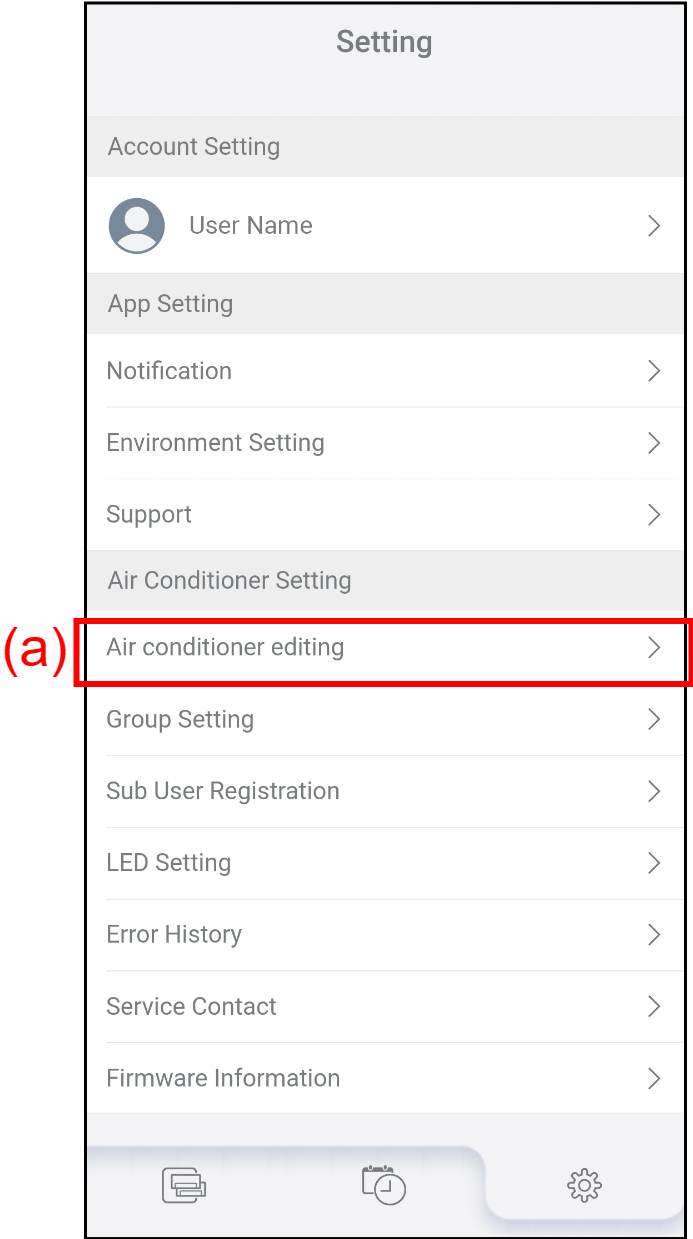
- Tap the air conditioner (b) which you want to edit its name or delete.
Tap [ ] to show the registered air conditioners or the subordinate group.
] to show the registered air conditioners or the subordinate group.
Tap [ ] to hide the registered air conditioners or the subordinate group.
] to hide the registered air conditioners or the subordinate group.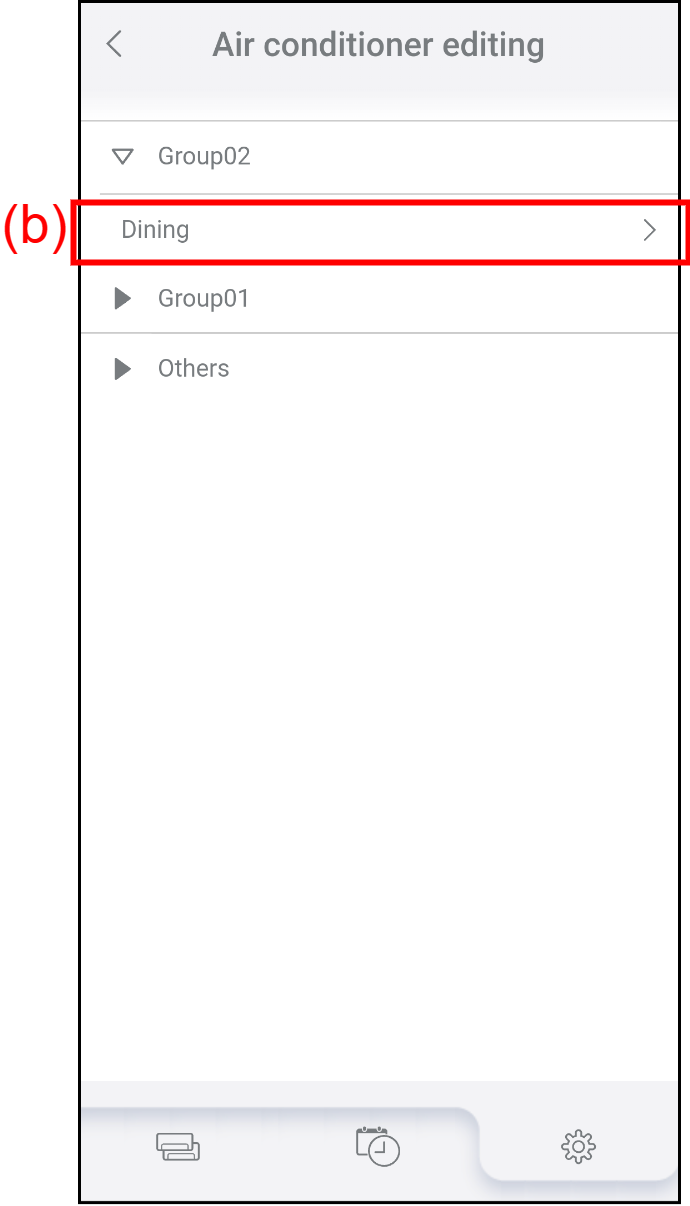
Edit the information on the air conditioner.
For details of each setting item, refer to the following table.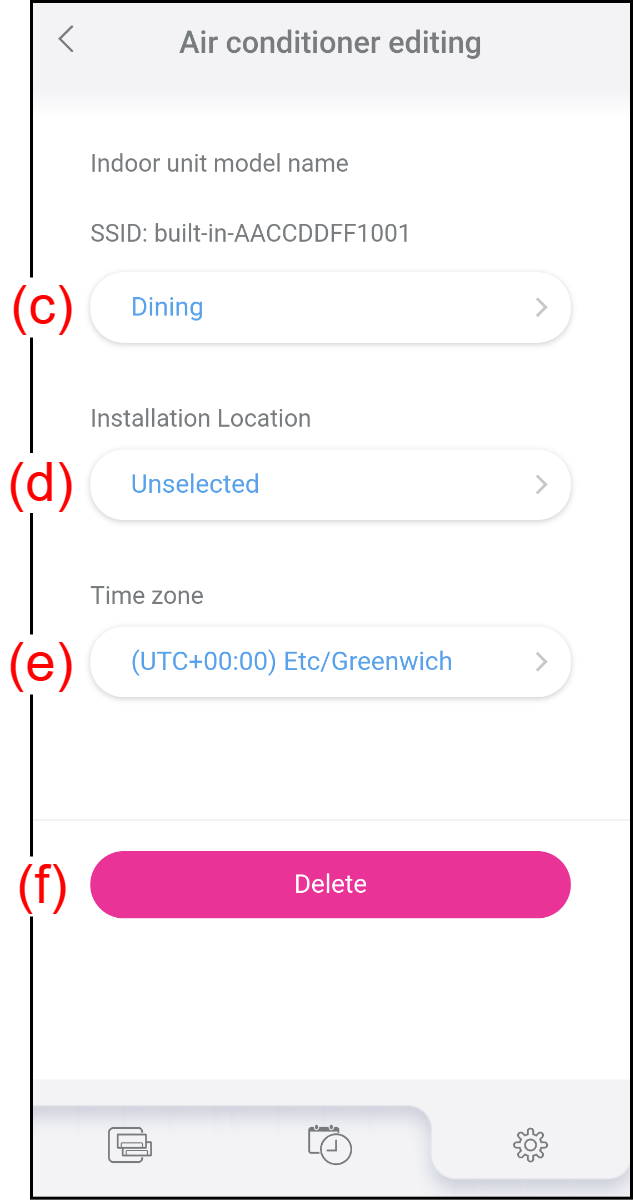
(c) Indoor unit model name Tap to edit the indoor unit's name. Edit name using up to 20 characters. (e.g., Room name)
* The initial name is the installation room set when the air conditioner is registered.
* This setting is applied only in the current control mode. If you want to set the name in both control modes, switch the control mode and edit the name again.
(The control mode can be changed in "Environment setting".)(d) Installation Location Tap to select the installation location of the air conditioner. (e) Time zone Tap to select the time zone where the air conditioner is installed. The Weekly timer and the Outdoor unit low noise timer works according to this setting. (f) [Delete] button Tap to delete the registered air conditioner from your account. If you tap this button, a confirmation message appears.
To delete the air conditioner, tap [OK].
To close the message without deleting the air conditioner, tap [Cancel].