Air conditioner list screen
Tap (a) to check or change the air conditioner's settings. Refer to "Individual air conditioner screen" for details.
Tap (b) to start/stop the operation of all air conditioners in the group. Refer to "All start/stop operation" below for details.
Tap (c) to start/stop the operation of each air conditioner.
Tap (d) to register a new air conditioner. Refer to "AIR CONDITIONER REGISTRATION" for details.
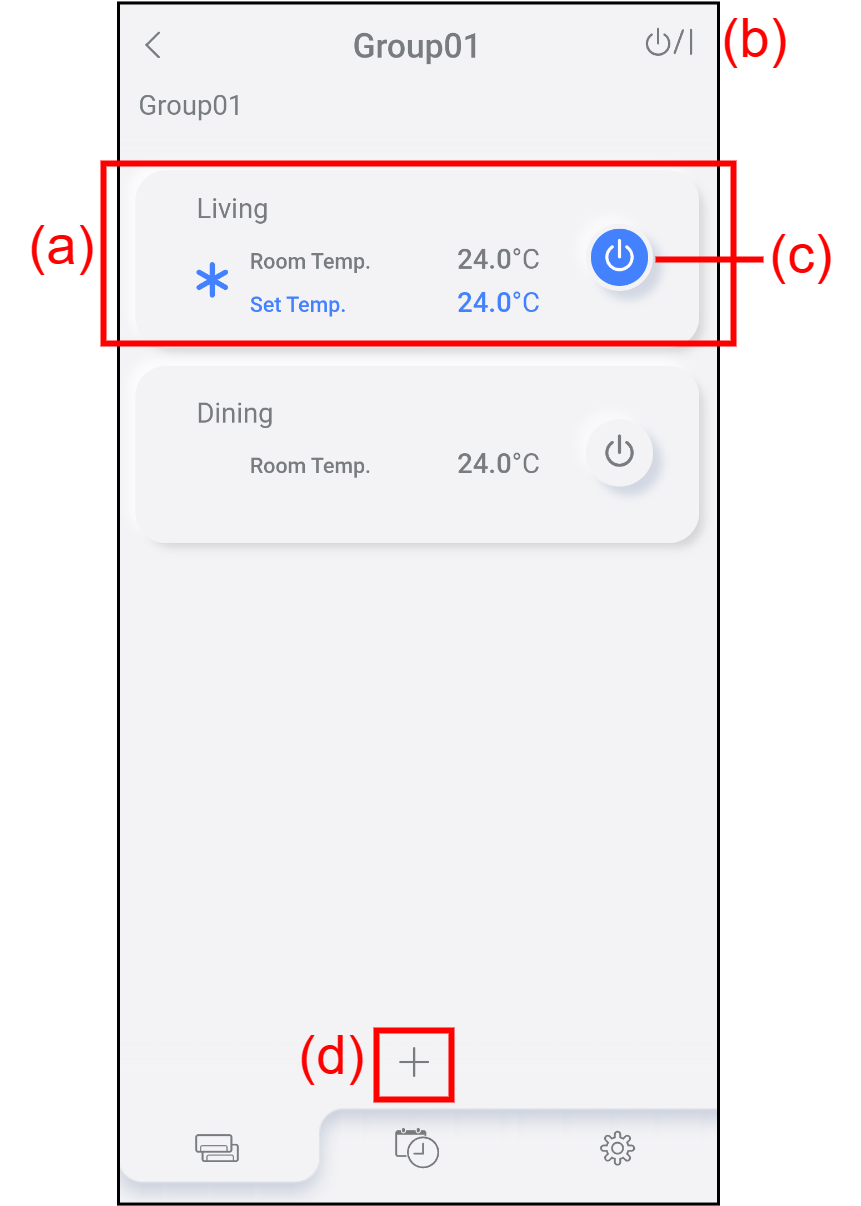
<Information on air conditioner>
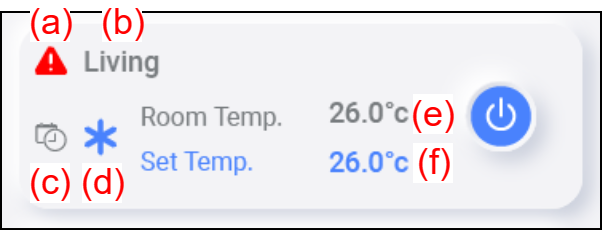
| (a) | Error icon | It shows that an error occurs. Tap here to make a phone call to the contact set in "Service contact". |
| (b) | Air conditioner name | It shows the air conditioner's name. |
| (c) | Timer icon | It shows that the timer is set from the mobile app. |
| (d) | Mode icon | It shows the operation mode. |
| (e) | Room Temp. | It shows the current room temperature. |
| (f) | Set Temp. | It shows the set temperature. |
All start/stop operation
- Tap (a).
The All Start/Stop Operation window opens.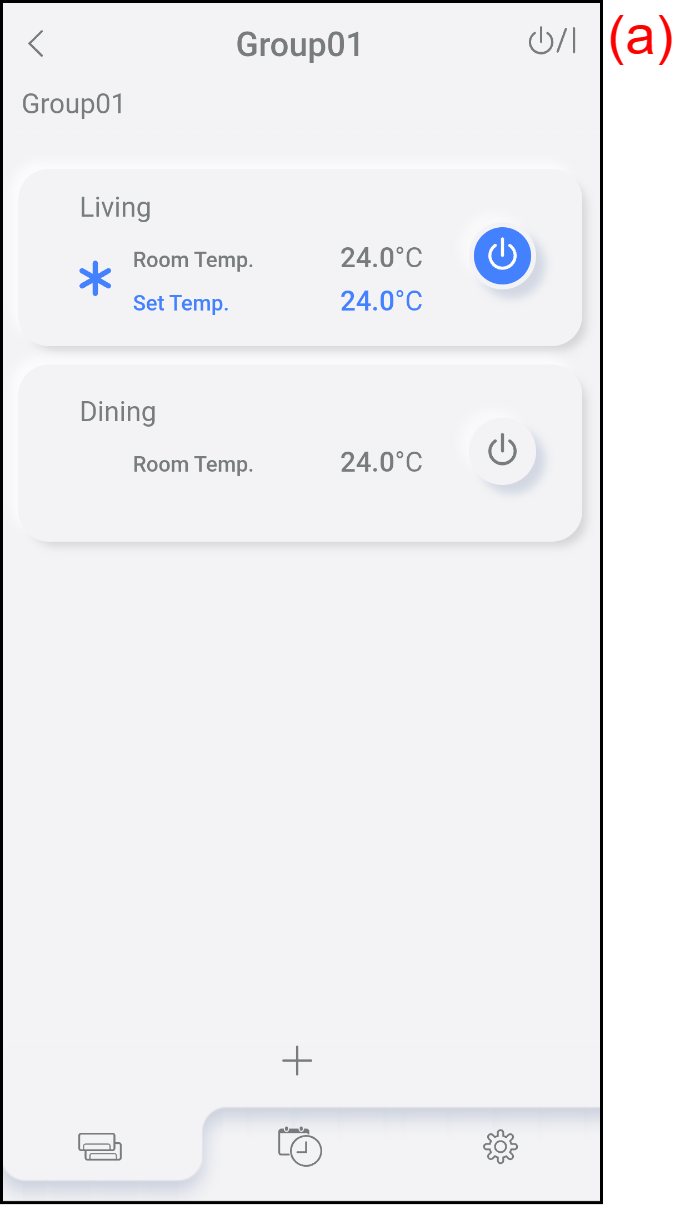
- To stop the operations of all air conditioners, tap the button (b).
To start the operations of all air conditioners, tap the button (c).
All air conditioners start/stop the operation, then the completion message appears.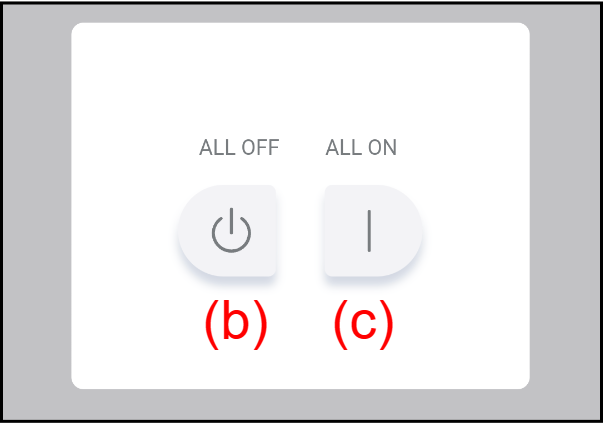
- Tap (d) to close the window.
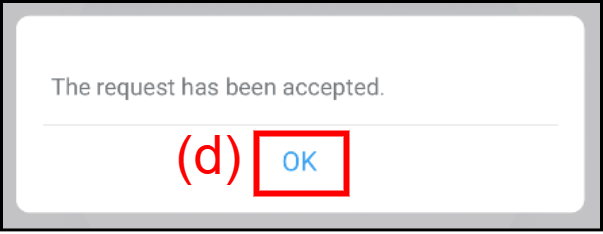
The operation setting is complete.