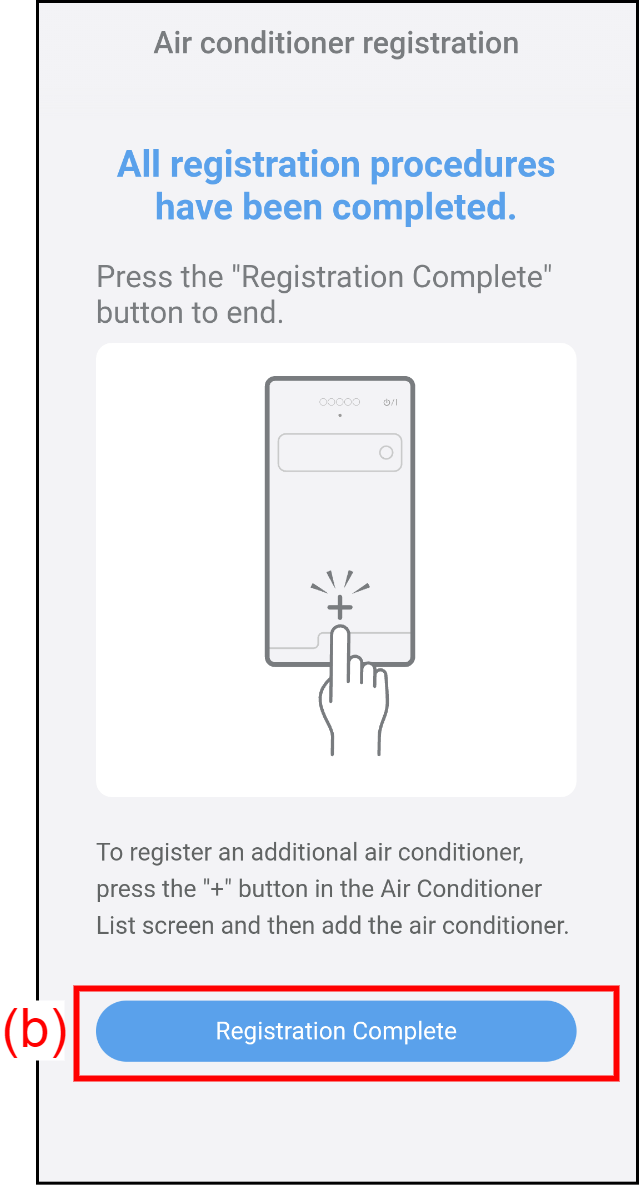AIR CONDITIONER REGISTRATION
Register the air conditioner to be operated from this app.
The user who registered the air conditioner is set to the main user.
Before the registration
*If you use the Direct control mode, skip these steps and refer to "Start registration" below.
Enable wireless LAN by the settings of your smartphone.
Tap the access point network to be connected to the air conditioner.
The smartphone is connected to the access point.
Start registration
- Tap (a) to start registering a new air conditioner to this app.
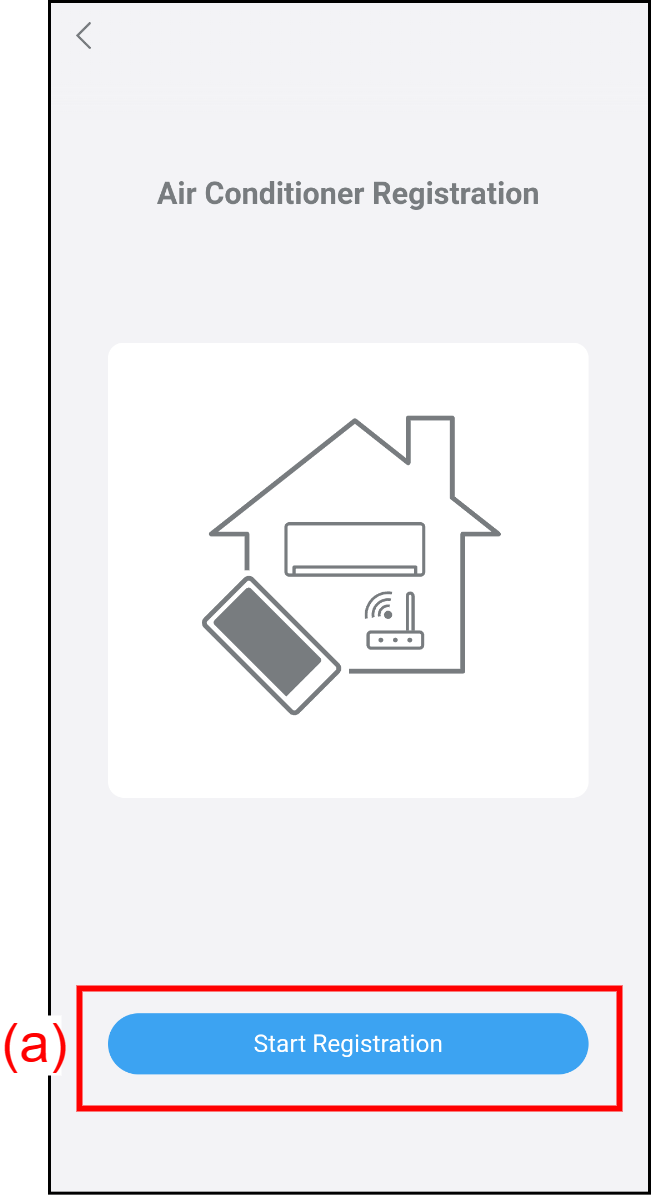
- Register the new air conditioner following the instruction on this app.
When the registration succeeds, the following screen appears. - Press the button (b) to complete the registration.