AIRSTAGE Mobile app SET UP - STEP3: PAIRING USB: RC type 2 - Manual connection
1
Tap [+] to add a new air conditioner.
![Tap [+] to add a new air conditioner.](/shared/us/img-airstage-mobile-setup-easy-connection-01.jpg)
2
Tap [Registration Started].
![Tap [Registration Started].](/shared/us/img-airstage-mobile-setup-easy-connection-02.jpg)
3
Read the note and tap [Connected].
![Tap [Registration Started].](/shared/us/img-airstage-mobile-setup-easy-connection-03.jpg)
4
Tap [Start Reading] and Read the QR code.
If QR code is not affixed, tap[If there is no QR code label]
![Tap [Start Reading] and Read the QR code. If QR code is not affixed, tap[If there is no QR code label]](/shared/us/img-airstage-mobile-setup-easy-connection-04.jpg)
![Tap [Start Reading] and Read the QR code. If QR code is not affixed, tap[If there is no QR code label]](/shared/us/img-airstage-mobile-setup-easy-connection-04-02.jpg)
5
Check things necessary and Tap [Prepared].
![check things necessary and Tap [Prepared].](/shared/us/img-airstage-mobile-setup-easy-connection-05.jpg)
6
Select a [Remote Controller Type 2].
![Select a [Remote Controller Type 2].](/shared/us/img-airstage-mobile-setup-easy-connection-06.jpg)
7
Select a [Manual connection].
![Select a [Manual connection].](/shared/us/img-airstage-mobile-setup-easy-connection-07.jpg)
8
Press the WPS button on the WLAN router that you are connecting to. Refer to the operating manual of the WLAN router for the location of the button and how to press it.
Page scroll


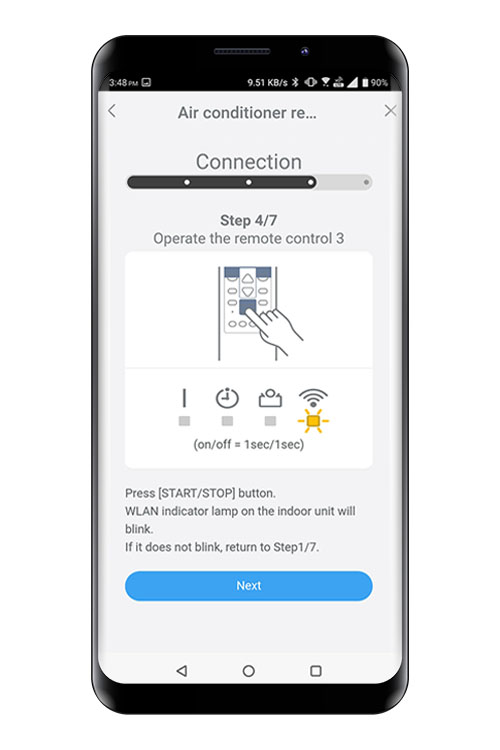
9
【RC type 2】
Press down [TIMER ON] on the remote controller for more than 5 seconds.
- *
- Remote controller shown is a representative model.
![【RC type 2】 Press down [TIMER ON] on the remote controller for more than 5 seconds.](/shared/us/img-usb-rc2-easy-connection-ss-08.png)
10
【RC type 2】
[Ln] will be displayed on the remote controller display.
![【RC type 2】 [Ln] will be displayed on the remote controller display.](/shared/us/img-usb-rc2-easy-connection-ss-09.png)
11
Press [START/STOP].
![Press [START/STOP].](/shared/us/img-usb-rc2-easy-connection-ss-10.png)
12
Select [01] using TEMP button.
![Select [02] using TEMP button.](/shared/us/img-usb-rc2-manual-connection-ss-11-u.png)
13
Press [START/STOP].
WI-FI on the indoor unit will blink.

14
When the WLAN adapter find a connectable WLAN router, the blinking will become slowly.
on/off = 1sec/1sec ⇒ on/off = 2sec/0.5sec
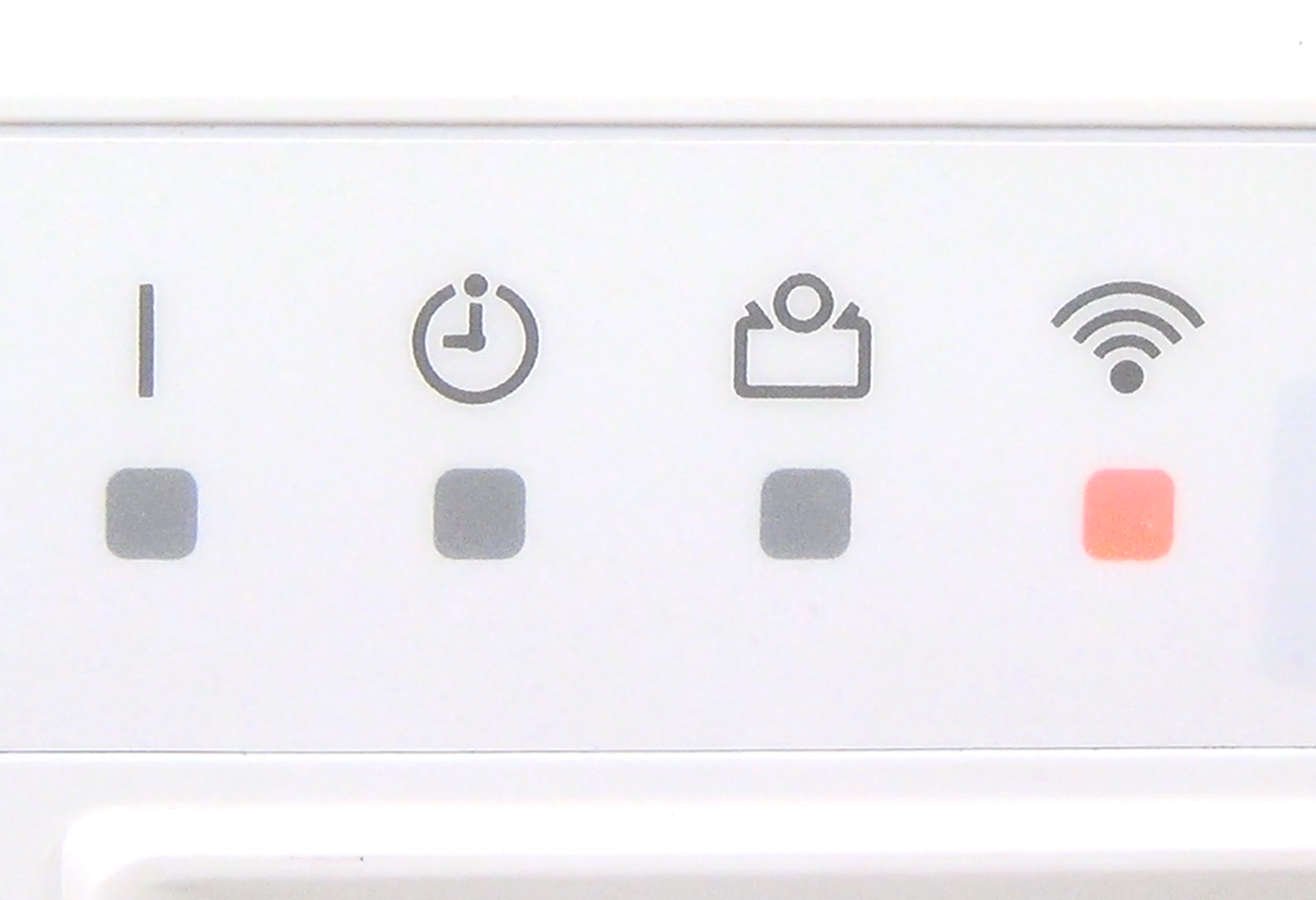
15
Select [Next] on the mobile app screen. Select the WLAN Access Point you are connecting to.
Enter the WLAN Access Point password then press [Next].
![Enter the WLAN Access Point password then press [Next].](/shared/us/img-airstage-mobile-setup-manual-connection-15.jpg)
![Select [Next] on the mobile app screen. Select the WLAN Access Point you are connecting to. Enter the WLAN Access Point password then press [Next].](/shared/us/img-airstage-mobile-setup-manual-connection-15-02.jpg)
16
Press [Register started] on the screen on the mobile app to start the connection with the WLAN router.
Check that the your mobile device is linked to the WLAN router you are connecting the air conditioner.
![Press [Register started] on the screen on the mobile app to start the connection with the WLAN router. Check that the your mobile device is linked to the WLAN router you are connecting the air conditioner.](/shared/us/img-airstage-mobile-setup-easy-connection-15.jpg)
17
The setting is completed.
- *
- The time to complete the setting is different depending on the communication environment.
- *
- It takes max 10 minutes to complete the setting.
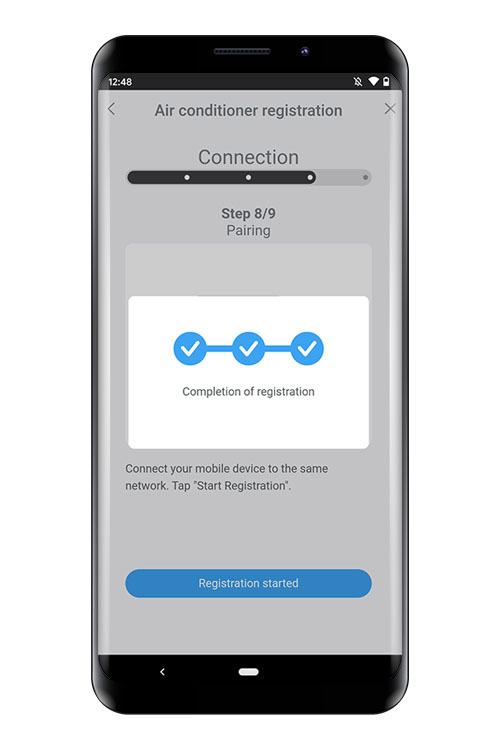
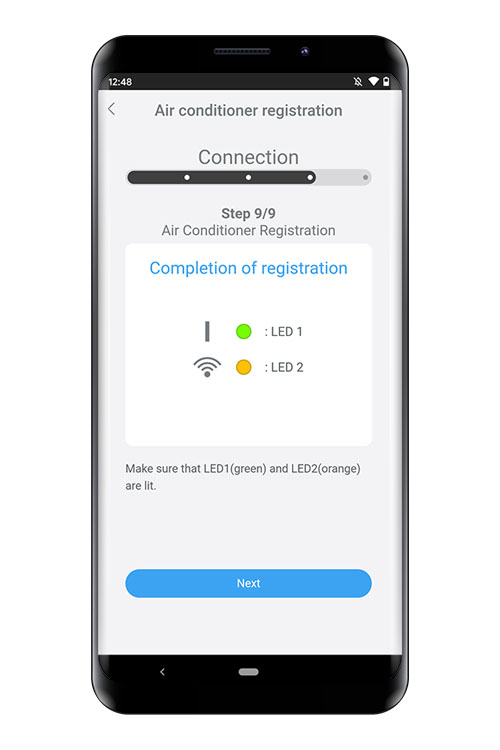
- *
- "AIRSTAGE Mobile" is a trademark of FUJITSU GENERAL LIMITED.
- *
- The company names and brand names referred to in this page are themselves the trademarks, registered trademarks, and products of the respective companies.
- *
- Screens, figures and movies are only for explanation.







